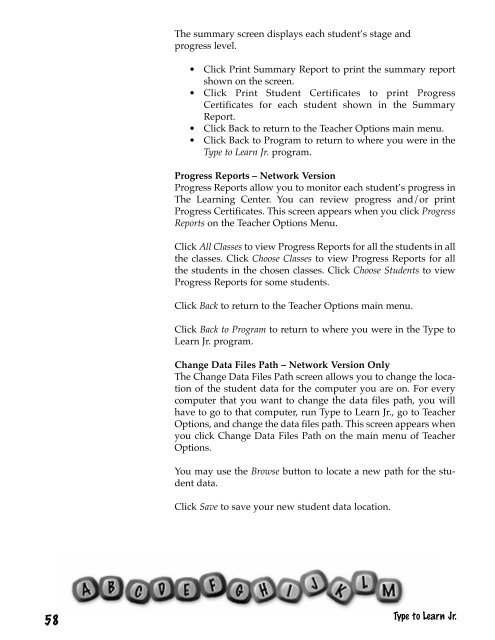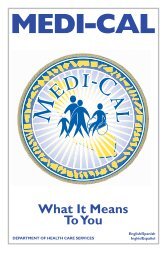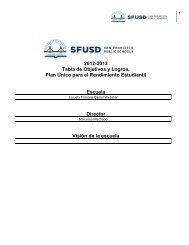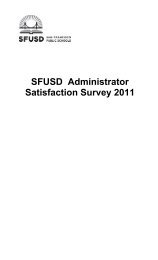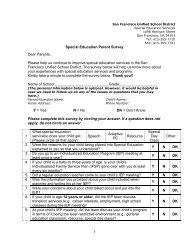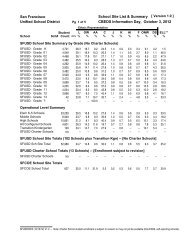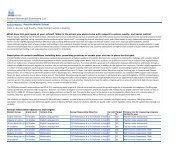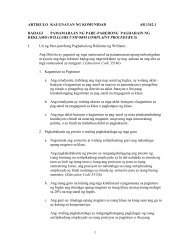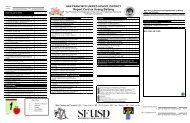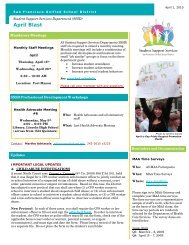Type to Learn, Jr. Teacher's Guide.pdf
Type to Learn, Jr. Teacher's Guide.pdf
Type to Learn, Jr. Teacher's Guide.pdf
Create successful ePaper yourself
Turn your PDF publications into a flip-book with our unique Google optimized e-Paper software.
The summary screen displays each student’s stage andprogress level.• Click Print Summary Report <strong>to</strong> print the summary reportshown on the screen.• Click Print Student Certificates <strong>to</strong> print ProgressCertificates for each student shown in the SummaryReport.• Click Back <strong>to</strong> return <strong>to</strong> the Teacher Options main menu.• Click Back <strong>to</strong> Program <strong>to</strong> return <strong>to</strong> where you were in the<strong>Type</strong> <strong>to</strong> <strong>Learn</strong> <strong>Jr</strong>. program.Progress Reports – Network VersionProgress Reports allow you <strong>to</strong> moni<strong>to</strong>r each student’s progress inThe <strong>Learn</strong>ing Center. You can review progress and/or printProgress Certificates. This screen appears when you click ProgressReports on the Teacher Options Menu.Click All Classes <strong>to</strong> view Progress Reports for all the students in allthe classes. Click Choose Classes <strong>to</strong> view Progress Reports for allthe students in the chosen classes. Click Choose Students <strong>to</strong> viewProgress Reports for some students.Click Back <strong>to</strong> return <strong>to</strong> the Teacher Options main menu.Click Back <strong>to</strong> Program <strong>to</strong> return <strong>to</strong> where you were in the <strong>Type</strong> <strong>to</strong><strong>Learn</strong> <strong>Jr</strong>. program.Change Data Files Path – Network Version OnlyThe Change Data Files Path screen allows you <strong>to</strong> change the locationof the student data for the computer you are on. For everycomputer that you want <strong>to</strong> change the data files path, you willhave <strong>to</strong> go <strong>to</strong> that computer, run <strong>Type</strong> <strong>to</strong> <strong>Learn</strong> <strong>Jr</strong>., go <strong>to</strong> TeacherOptions, and change the data files path. This screen appears whenyou click Change Data Files Path on the main menu of TeacherOptions.You may use the Browse but<strong>to</strong>n <strong>to</strong> locate a new path for the studentdata.Click Save <strong>to</strong> save your new student data location.58<strong>Type</strong> <strong>to</strong> <strong>Learn</strong> <strong>Jr</strong>.