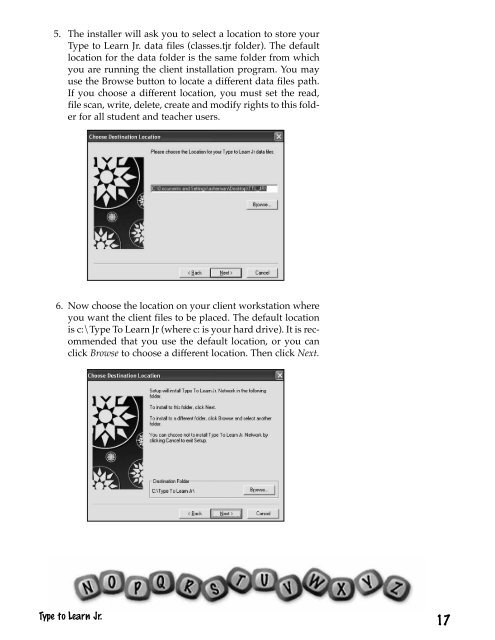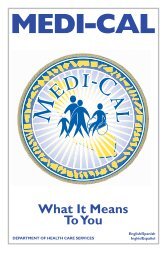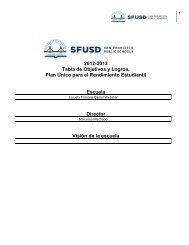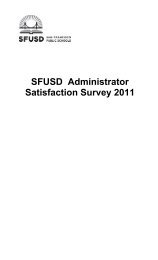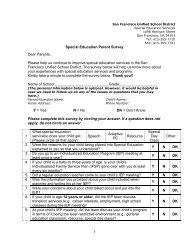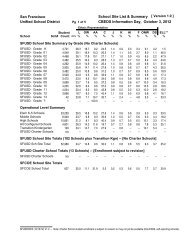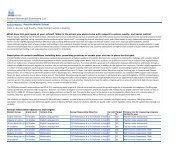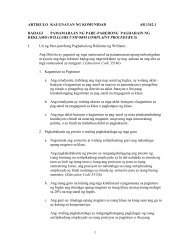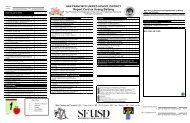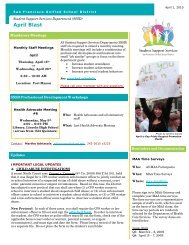Type to Learn, Jr. Teacher's Guide.pdf
Type to Learn, Jr. Teacher's Guide.pdf
Type to Learn, Jr. Teacher's Guide.pdf
Create successful ePaper yourself
Turn your PDF publications into a flip-book with our unique Google optimized e-Paper software.
5. The installer will ask you <strong>to</strong> select a location <strong>to</strong> s<strong>to</strong>re your<strong>Type</strong> <strong>to</strong> <strong>Learn</strong> <strong>Jr</strong>. data files (classes.tjr folder). The defaultlocation for the data folder is the same folder from whichyou are running the client installation program. You mayuse the Browse but<strong>to</strong>n <strong>to</strong> locate a different data files path.If you choose a different location, you must set the read,file scan, write, delete, create and modify rights <strong>to</strong> this folderfor all student and teacher users.6. Now choose the location on your client workstation whereyou want the client files <strong>to</strong> be placed. The default locationis c:\<strong>Type</strong> To <strong>Learn</strong> <strong>Jr</strong> (where c: is your hard drive). It is recommendedthat you use the default location, or you canclick Browse <strong>to</strong> choose a different location. Then click Next.<strong>Type</strong> <strong>to</strong> <strong>Learn</strong> <strong>Jr</strong>.17