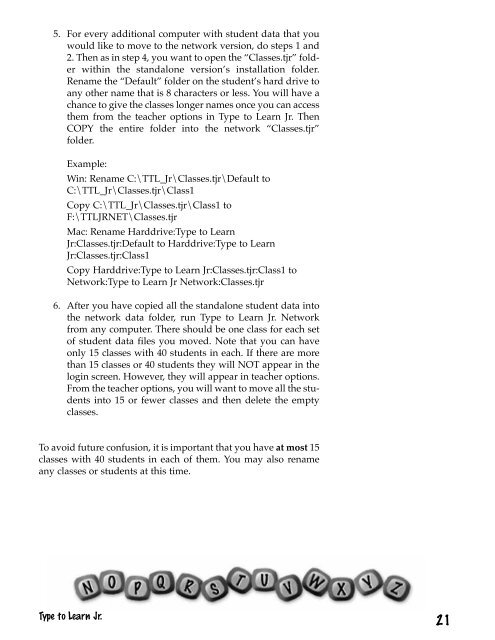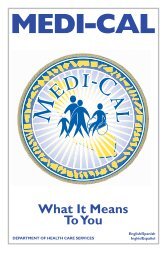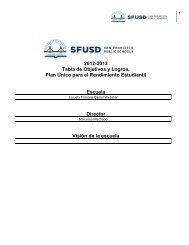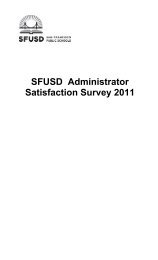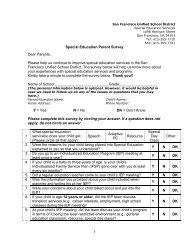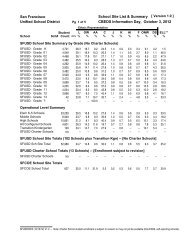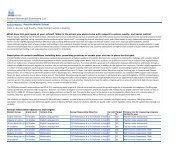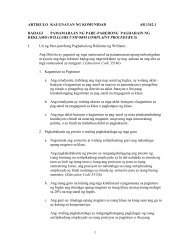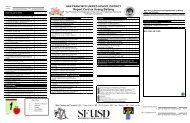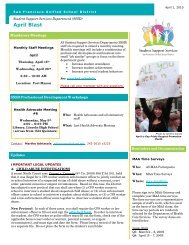Type to Learn, Jr. Teacher's Guide.pdf
Type to Learn, Jr. Teacher's Guide.pdf
Type to Learn, Jr. Teacher's Guide.pdf
You also want an ePaper? Increase the reach of your titles
YUMPU automatically turns print PDFs into web optimized ePapers that Google loves.
5. For every additional computer with student data that youwould like <strong>to</strong> move <strong>to</strong> the network version, do steps 1 and2. Then as in step 4, you want <strong>to</strong> open the “Classes.tjr” folderwithin the standalone version’s installation folder.Rename the “Default” folder on the student’s hard drive <strong>to</strong>any other name that is 8 characters or less. You will have achance <strong>to</strong> give the classes longer names once you can accessthem from the teacher options in <strong>Type</strong> <strong>to</strong> <strong>Learn</strong> <strong>Jr</strong>. ThenCOPY the entire folder in<strong>to</strong> the network “Classes.tjr”folder.Example:Win: Rename C:\TTL_<strong>Jr</strong>\Classes.tjr\Default <strong>to</strong>C:\TTL_<strong>Jr</strong>\Classes.tjr\Class1Copy C:\TTL_<strong>Jr</strong>\Classes.tjr\Class1 <strong>to</strong>F:\TTLJRNET\Classes.tjrMac: Rename Harddrive:<strong>Type</strong> <strong>to</strong> <strong>Learn</strong><strong>Jr</strong>:Classes.tjr:Default <strong>to</strong> Harddrive:<strong>Type</strong> <strong>to</strong> <strong>Learn</strong><strong>Jr</strong>:Classes.tjr:Class1Copy Harddrive:<strong>Type</strong> <strong>to</strong> <strong>Learn</strong> <strong>Jr</strong>:Classes.tjr:Class1 <strong>to</strong>Network:<strong>Type</strong> <strong>to</strong> <strong>Learn</strong> <strong>Jr</strong> Network:Classes.tjr6. After you have copied all the standalone student data in<strong>to</strong>the network data folder, run <strong>Type</strong> <strong>to</strong> <strong>Learn</strong> <strong>Jr</strong>. Networkfrom any computer. There should be one class for each se<strong>to</strong>f student data files you moved. Note that you can haveonly 15 classes with 40 students in each. If there are morethan 15 classes or 40 students they will NOT appear in thelogin screen. However, they will appear in teacher options.From the teacher options, you will want <strong>to</strong> move all the studentsin<strong>to</strong> 15 or fewer classes and then delete the emptyclasses.To avoid future confusion, it is important that you have at most 15classes with 40 students in each of them. You may also renameany classes or students at this time.<strong>Type</strong> <strong>to</strong> <strong>Learn</strong> <strong>Jr</strong>.21