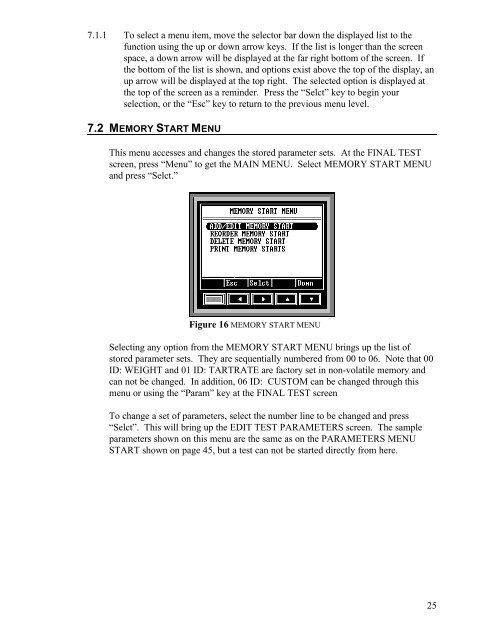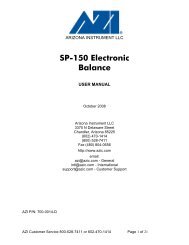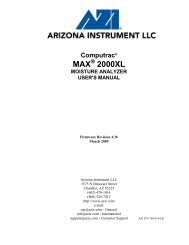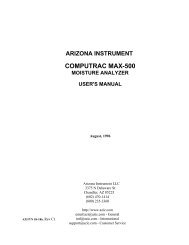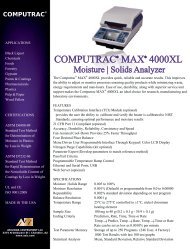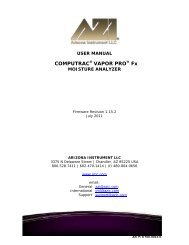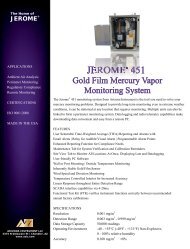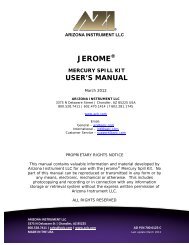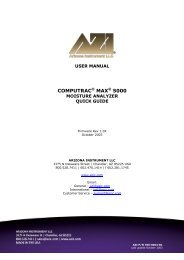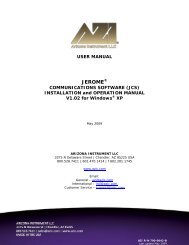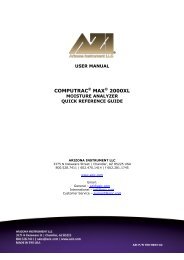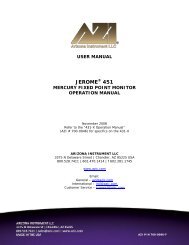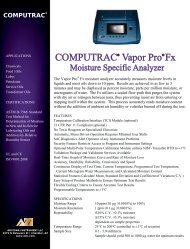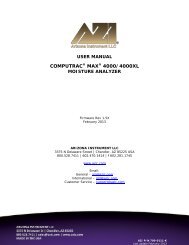Computrac MAX-1000 User's Manual - Arizona Instrument
Computrac MAX-1000 User's Manual - Arizona Instrument
Computrac MAX-1000 User's Manual - Arizona Instrument
You also want an ePaper? Increase the reach of your titles
YUMPU automatically turns print PDFs into web optimized ePapers that Google loves.
7.1.1 To select a menu item, move the selector bar down the displayed list to thefunction using the up or down arrow keys. If the list is longer than the screenspace, a down arrow will be displayed at the far right bottom of the screen. Ifthe bottom of the list is shown, and options exist above the top of the display, anup arrow will be displayed at the top right. The selected option is displayed atthe top of the screen as a reminder. Press the “Selct” key to begin yourselection, or the “Esc” key to return to the previous menu level.7.2 MEMORY START MENUThis menu accesses and changes the stored parameter sets. At the FINAL TESTscreen, press “Menu” to get the MAIN MENU. Select MEMORY START MENUand press “Selct.”Figure 16 MEMORY START MENUSelecting any option from the MEMORY START MENU brings up the list ofstored parameter sets. They are sequentially numbered from 00 to 06. Note that 00ID: WEIGHT and 01 ID: TARTRATE are factory set in non-volatile memory andcan not be changed. In addition, 06 ID: CUSTOM can be changed through thismenu or using the “Param” key at the FINAL TEST screenTo change a set of parameters, select the number line to be changed and press“Selct”. This will bring up the EDIT TEST PARAMETERS screen. The sampleparameters shown on this menu are the same as on the PARAMETERS MENUSTART shown on page 45, but a test can not be started directly from here.25