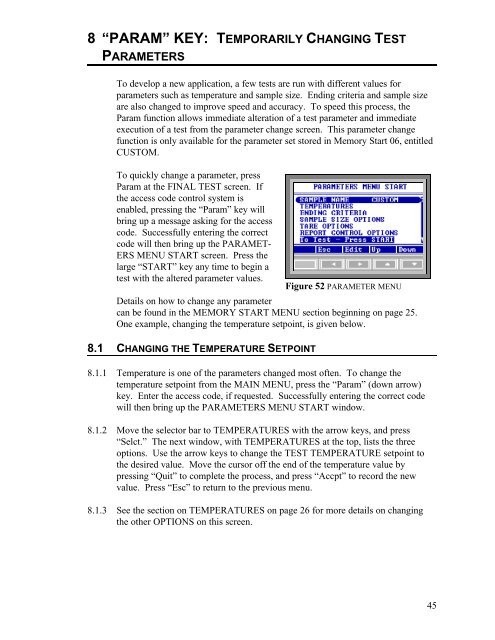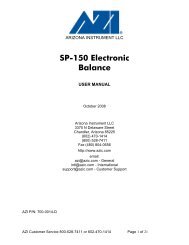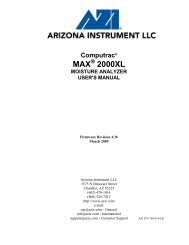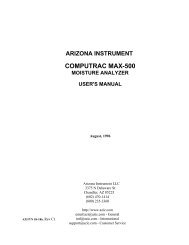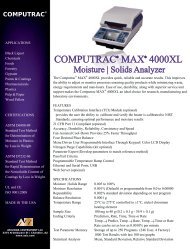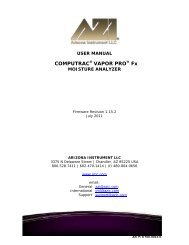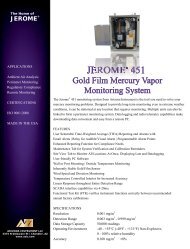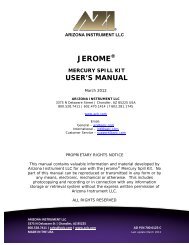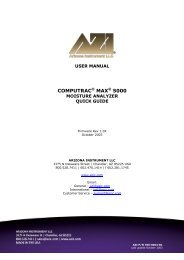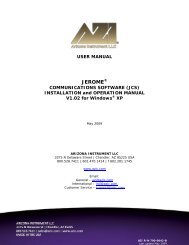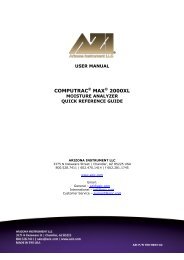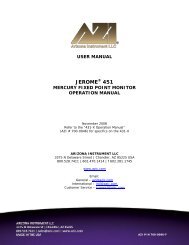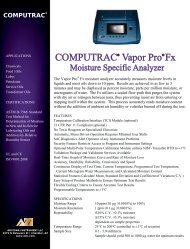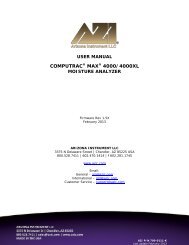Computrac MAX-1000 User's Manual - Arizona Instrument
Computrac MAX-1000 User's Manual - Arizona Instrument
Computrac MAX-1000 User's Manual - Arizona Instrument
You also want an ePaper? Increase the reach of your titles
YUMPU automatically turns print PDFs into web optimized ePapers that Google loves.
8 “PARAM” KEY: TEMPORARILY CHANGING TESTPARAMETERSTo develop a new application, a few tests are run with different values forparameters such as temperature and sample size. Ending criteria and sample sizeare also changed to improve speed and accuracy. To speed this process, theParam function allows immediate alteration of a test parameter and immediateexecution of a test from the parameter change screen. This parameter changefunction is only available for the parameter set stored in Memory Start 06, entitledCUSTOM.To quickly change a parameter, pressParam at the FINAL TEST screen. Ifthe access code control system isenabled, pressing the “Param” key willbring up a message asking for the accesscode. Successfully entering the correctcode will then bring up the PARAMET-ERS MENU START screen. Press thelarge “START” key any time to begin atest with the altered parameter values.Figure 52 PARAMETER MENUDetails on how to change any parametercan be found in the MEMORY START MENU section beginning on page 25.One example, changing the temperature setpoint, is given below.8.1 CHANGING THE TEMPERATURE SETPOINT8.1.1 Temperature is one of the parameters changed most often. To change thetemperature setpoint from the MAIN MENU, press the “Param” (down arrow)key. Enter the access code, if requested. Successfully entering the correct codewill then bring up the PARAMETERS MENU START window.8.1.2 Move the selector bar to TEMPERATURES with the arrow keys, and press“Selct.” The next window, with TEMPERATURES at the top, lists the threeoptions. Use the arrow keys to change the TEST TEMPERATURE setpoint tothe desired value. Move the cursor off the end of the temperature value bypressing “Quit” to complete the process, and press “Accpt” to record the newvalue. Press “Esc” to return to the previous menu.8.1.3 See the section on TEMPERATURES on page 26 for more details on changingthe other OPTIONS on this screen.45