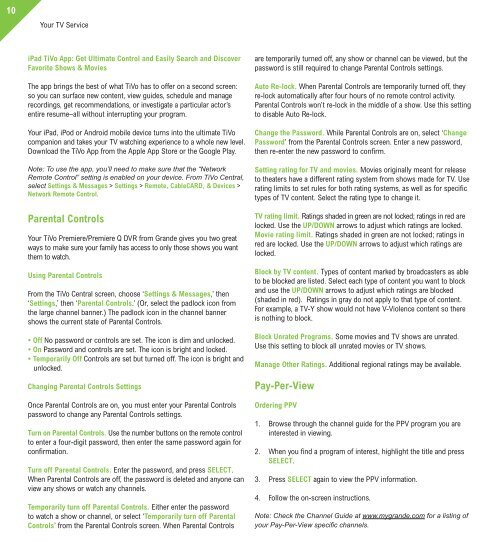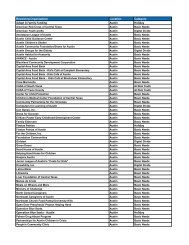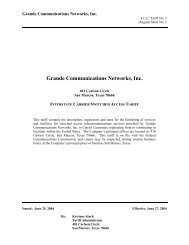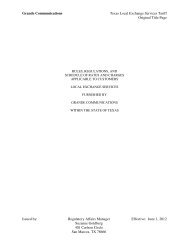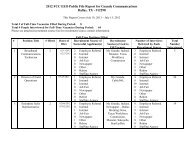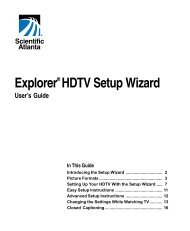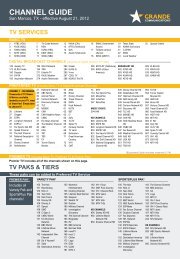Customer Guide - visit site - Grande Communications
Customer Guide - visit site - Grande Communications
Customer Guide - visit site - Grande Communications
You also want an ePaper? Increase the reach of your titles
YUMPU automatically turns print PDFs into web optimized ePapers that Google loves.
10Your TV ServiceiPad TiVo App: Get Ultimate Control and Easily Search and DiscoverFavorite Shows & MoviesThe app brings the best of what TiVo has to offer on a second screen:so you can surface new content, view guides, schedule and managerecordings, get recommendations, or investigate a particular actor’sentire resume–all without interrupting your program.Your iPad, iPod or Android mobile device turns into the ultimate TiVocompanion and takes your TV watching experience to a whole new level.Download the TiVo App from the Apple App Store or the Google Play.Note: To use the app, you’ll need to make sure that the “NetworkRemote Control” setting is enabled on your device. From TiVo Central,select Settings & Messages > Settings > Remote, CableCARD, & Devices >Network Remote Control.Parental ControlsYour TiVo Premiere/Premiere Q DVR from <strong>Grande</strong> gives you two greatways to make sure your family has access to only those shows you wantthem to watch.Using Parental ControlsFrom the TiVo Central screen, choose ‘Settings & Messages,’ then‘Settings,’ then ‘Parental Controls.’ (Or, select the padlock icon fromthe large channel banner.) The padlock icon in the channel bannershows the current state of Parental Controls.• Off No password or controls are set. The icon is dim and unlocked.• On Password and controls are set. The icon is bright and locked.• Temporarily Off Controls are set but turned off. The icon is bright andunlocked.Changing Parental Controls SettingsOnce Parental Controls are on, you must enter your Parental Controlspassword to change any Parental Controls settings.Turn on Parental Controls. Use the number buttons on the remote controlto enter a four-digit password, then enter the same password again forconfirmation.Turn off Parental Controls. Enter the password, and press SELECT.When Parental Controls are off, the password is deleted and anyone canview any shows or watch any channels.Temporarily turn off Parental Controls. Either enter the passwordto watch a show or channel, or select ‘Temporarily turn off ParentalControls’ from the Parental Controls screen. When Parental Controlsare temporarily turned off, any show or channel can be viewed, but thepassword is still required to change Parental Controls settings.Auto Re-lock. When Parental Controls are temporarily turned off, theyre-lock automatically after four hours of no remote control activity.Parental Controls won’t re-lock in the middle of a show. Use this settingto disable Auto Re-lock.Change the Password. While Parental Controls are on, select ‘ChangePassword’ from the Parental Controls screen. Enter a new password,then re-enter the new password to confirm.Setting rating for TV and movies. Movies originally meant for releaseto theaters have a different rating system from shows made for TV. Userating limits to set rules for both rating systems, as well as for specifictypes of TV content. Select the rating type to change it.TV rating limit. Ratings shaded in green are not locked; ratings in red arelocked. Use the UP/DOWN arrows to adjust which ratings are locked.Movie rating limit. Ratings shaded in green are not locked; ratings inred are locked. Use the UP/DOWN arrows to adjust which ratings arelocked.Block by TV content. Types of content marked by broadcasters as ableto be blocked are listed. Select each type of content you want to blockand use the UP/DOWN arrows to adjust which ratings are blocked(shaded in red). Ratings in gray do not apply to that type of content.For example, a TV-Y show would not have V-Violence content so thereis nothing to block.Block Unrated Programs. Some movies and TV shows are unrated.Use this setting to block all unrated movies or TV shows.Manage Other Ratings. Additional regional ratings may be available.Pay-Per-ViewOrdering PPV1. Browse through the channel guide for the PPV program you areinterested in viewing.2. When you find a program of interest, highlight the title and pressSELECT.3. Press SELECT again to view the PPV information.4. Follow the on-screen instructions.Note: Check the Channel <strong>Guide</strong> at www.mygrande.com for a listing ofyour Pay-Per-View specific channels.