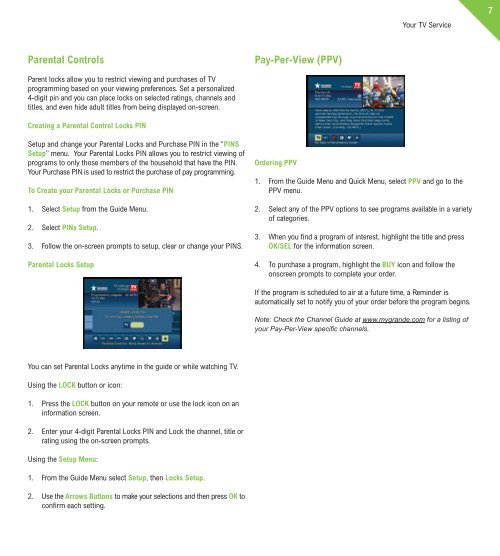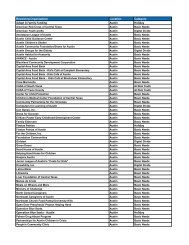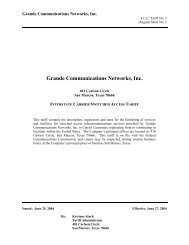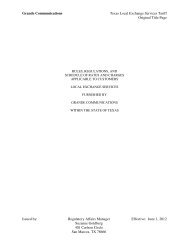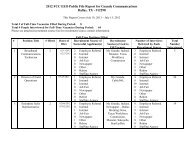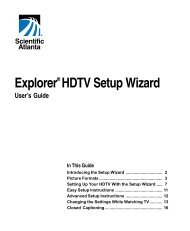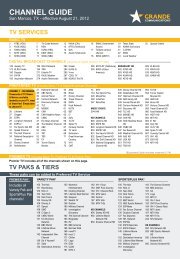Customer Guide - visit site - Grande Communications
Customer Guide - visit site - Grande Communications
Customer Guide - visit site - Grande Communications
Create successful ePaper yourself
Turn your PDF publications into a flip-book with our unique Google optimized e-Paper software.
Your TV Service7Parental ControlsPay-Per-View (PPV)Parent locks allow you to restrict viewing and purchases of TVprogramming based on your viewing preferences. Set a personalized4-digit pin and you can place locks on selected ratings, channels andtitles, and even hide adult titles from being displayed on-screen.Creating a Parental Control Locks PINSetup and change your Parental Locks and Purchase PIN in the “PINSSetup” menu. Your Parental Locks PIN allows you to restrict viewing ofprograms to only those members of the household that have the PIN.Your Purchase PIN is used to restrict the purchase of pay programming.To Create your Parental Locks or Purchase PIN1. Select Setup from the <strong>Guide</strong> Menu.2. Select PINs Setup.3. Follow the on-screen prompts to setup, clear or change your PINS.Parental Locks SetupOrdering PPV1. From the <strong>Guide</strong> Menu and Quick Menu, select PPV and go to thePPV menu.2. Select any of the PPV options to see programs available in a varietyof categories.3. When you find a program of interest, highlight the title and pressOK/SEL for the information screen.4. To purchase a program, highlight the BUY icon and follow theonscreen prompts to complete your order.If the program is scheduled to air at a future time, a Reminder isautomatically set to notify you of your order before the program begins.Note: Check the Channel <strong>Guide</strong> at www.mygrande.com for a listing ofyour Pay-Per-View specific channels.You can set Parental Locks anytime in the guide or while watching TV.Using the LOCK button or icon:1. Press the LOCK button on your remote or use the lock icon on aninformation screen.2. Enter your 4-digit Parental Locks PIN and Lock the channel, title orrating using the on-screen prompts.Using the Setup Menu:1. From the <strong>Guide</strong> Menu select Setup, then Locks Setup.2. Use the Arrows Buttons to make your selections and then press OK toconfirm each setting.