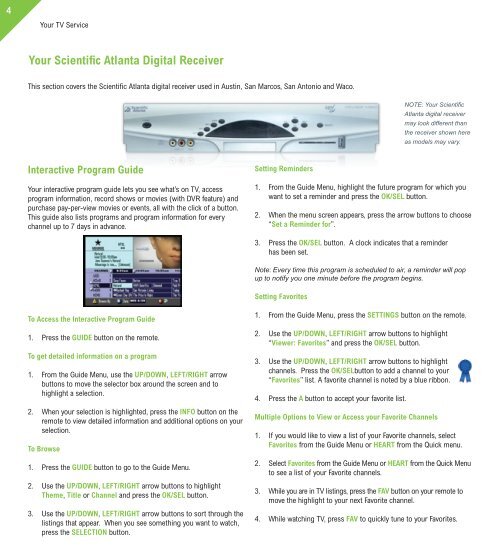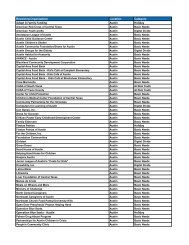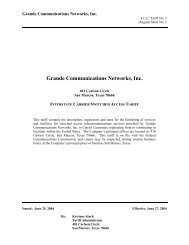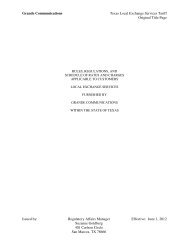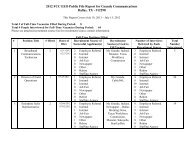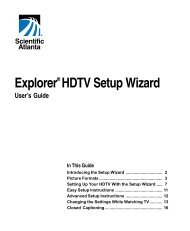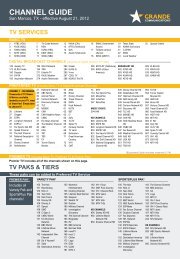Customer Guide - visit site - Grande Communications
Customer Guide - visit site - Grande Communications
Customer Guide - visit site - Grande Communications
You also want an ePaper? Increase the reach of your titles
YUMPU automatically turns print PDFs into web optimized ePapers that Google loves.
4Your TV ServiceYour Scientific Atlanta Digital ReceiverThis section covers the Scientific Atlanta digital receiver used in Austin, San Marcos, San Antonio and Waco.NOTE: Your ScientificAtlanta digital receivermay look different thanthe receiver shown hereas models may vary.Interactive Program <strong>Guide</strong>Your interactive program guide lets you see what’s on TV, accessprogram information, record shows or movies (with DVR feature) andpurchase pay-per-view movies or events, all with the click of a button.This guide also lists programs and program information for everychannel up to 7 days in advance.Setting Reminders1. From the <strong>Guide</strong> Menu, highlight the future program for which youwant to set a reminder and press the OK/SEL button.2. When the menu screen appears, press the arrow buttons to choose“Set a Reminder for”.3. Press the OK/SEL button. A clock indicates that a reminderhas been set.Note: Every time this program is scheduled to air, a reminder will popup to notify you one minute before the program begins.Setting FavoritesTo Access the Interactive Program <strong>Guide</strong>1. Press the GUIDE button on the remote.To get detailed information on a program1. From the <strong>Guide</strong> Menu, use the UP/DOWN, LEFT/RIGHT arrowbuttons to move the selector box around the screen and tohighlight a selection.2. When your selection is highlighted, press the INFO button on theremote to view detailed information and additional options on yourselection.To Browse1. Press the GUIDE button to go to the <strong>Guide</strong> Menu.2. Use the UP/DOWN, LEFT/RIGHT arrow buttons to highlightTheme, Title or Channel and press the OK/SEL button.3. Use the UP/DOWN, LEFT/RIGHT arrow buttons to sort through thelistings that appear. When you see something you want to watch,press the SELECTION button.1. From the <strong>Guide</strong> Menu, press the SETTINGS button on the remote.2. Use the UP/DOWN, LEFT/RIGHT arrow buttons to highlight“Viewer: Favorites” and press the OK/SEL button.3. Use the UP/DOWN, LEFT/RIGHT arrow buttons to highlightchannels. Press the OK/SELbutton to add a channel to your“Favorites” list. A favorite channel is noted by a blue ribbon.4. Press the A button to accept your favorite list.Multiple Options to View or Access your Favorite Channels1. If you would like to view a list of your Favorite channels, selectFavorites from the <strong>Guide</strong> Menu or HEART from the Quick menu.2. Select Favorites from the <strong>Guide</strong> Menu or HEART from the Quick Menuto see a list of your Favorite channels.3. While you are in TV listings, press the FAV button on your remote tomove the highlight to your next Favorite channel.4. While watching TV, press FAV to quickly tune to your Favorites.