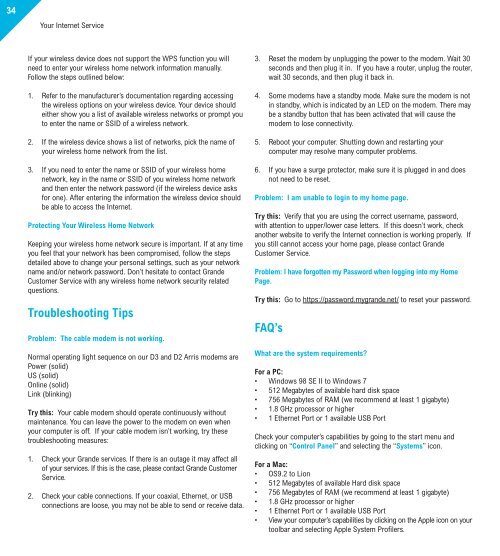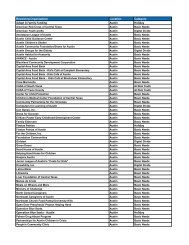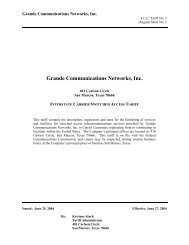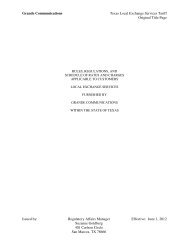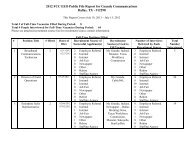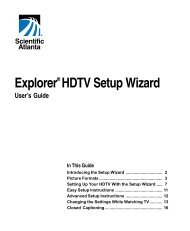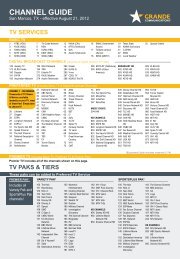Customer Guide - visit site - Grande Communications
Customer Guide - visit site - Grande Communications
Customer Guide - visit site - Grande Communications
Create successful ePaper yourself
Turn your PDF publications into a flip-book with our unique Google optimized e-Paper software.
34Your Internet ServiceIf your wireless device does not support the WPS function you willneed to enter your wireless home network information manually.Follow the steps outlined below:1. Refer to the manufacturer’s documentation regarding accessingthe wireless options on your wireless device. Your device shouldeither show you a list of available wireless networks or prompt youto enter the name or SSID of a wireless network.2. If the wireless device shows a list of networks, pick the name ofyour wireless home network from the list.3. If you need to enter the name or SSID of your wireless homenetwork, key in the name or SSID of you wireless home networkand then enter the network password (if the wireless device asksfor one). After entering the information the wireless device shouldbe able to access the Internet.Protecting Your Wireless Home NetworkKeeping your wireless home network secure is important. If at any timeyou feel that your network has been compromised, follow the stepsdetailed above to change your personal settings, such as your networkname and/or network password. Don’t hesitate to contact <strong>Grande</strong><strong>Customer</strong> Service with any wireless home network security relatedquestions.Troubleshooting TipsProblem: The cable modem is not working.Normal operating light sequence on our D3 and D2 Arris modems arePower (solid)US (solid)Online (solid)Link (blinking)Try this: Your cable modem should operate continuously withoutmaintenance. You can leave the power to the modem on even whenyour computer is off. If your cable modem isn’t working, try thesetroubleshooting measures:1. Check your <strong>Grande</strong> services. If there is an outage it may affect allof your services. If this is the case, please contact <strong>Grande</strong> <strong>Customer</strong>Service.2. Check your cable connections. If your coaxial, Ethernet, or USBconnections are loose, you may not be able to send or receive data.3. Reset the modem by unplugging the power to the modem. Wait 30seconds and then plug it in. If you have a router, unplug the router,wait 30 seconds, and then plug it back in.4. Some modems have a standby mode. Make sure the modem is notin standby, which is indicated by an LED on the modem. There maybe a standby button that has been activated that will cause themodem to lose connectivity.5. Reboot your computer. Shutting down and restarting yourcomputer may resolve many computer problems.6. If you have a surge protector, make sure it is plugged in and doesnot need to be reset.Problem: I am unable to login to my home page.Try this: Verify that you are using the correct username, password,with attention to upper/lower case letters. If this doesn’t work, checkanother web<strong>site</strong> to verify the Internet connection is working properly. Ifyou still cannot access your home page, please contact <strong>Grande</strong><strong>Customer</strong> Service.Problem: I have forgotten my Password when logging into my HomePage.Try this: Go to https://password.mygrande.net/ to reset your password.FAQ’sWhat are the system requirements?For a PC:• Windows 98 SE II to Windows 7• 512 Megabytes of available hard disk space• 756 Megabytes of RAM (we recommend at least 1 gigabyte)• 1.8 GHz processor or higher• 1 Ethernet Port or 1 available USB PortCheck your computer’s capabilities by going to the start menu andclicking on “Control Panel” and selecting the “Systems” icon.For a Mac:• OS9.2 to Lion• 512 Megabytes of available Hard disk space• 756 Megabytes of RAM (we recommend at least 1 gigabyte)• 1.8 GHz processor or higher• 1 Ethernet Port or 1 available USB Port• View your computer’s capabilities by clicking on the Apple icon on yourtoolbar and selecting Apple System Profilers.