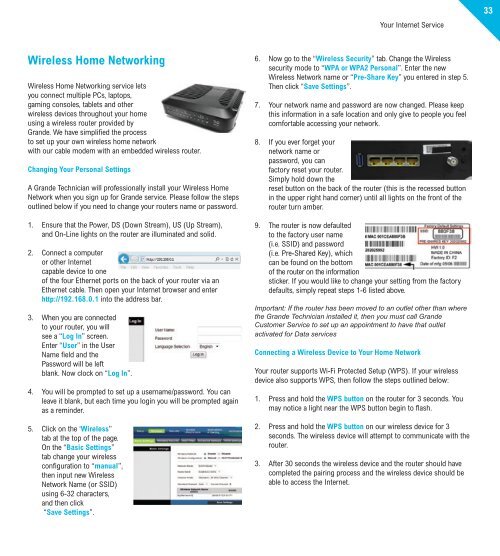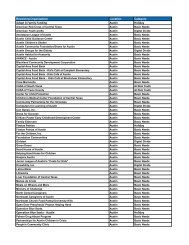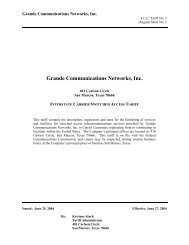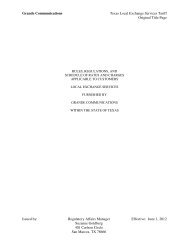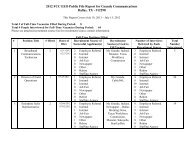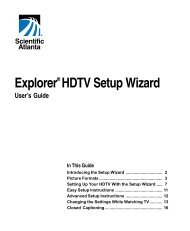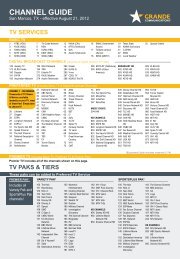Customer Guide - visit site - Grande Communications
Customer Guide - visit site - Grande Communications
Customer Guide - visit site - Grande Communications
Create successful ePaper yourself
Turn your PDF publications into a flip-book with our unique Google optimized e-Paper software.
Your Internet Service33Wireless Home NetworkingWireless Home Networking service letsyou connect multiple PCs, laptops,gaming consoles, tablets and otherwireless devices throughout your homeusing a wireless router provided by<strong>Grande</strong>. We have simplified the processto set up your own wireless home networkwith our cable modem with an embedded wireless router.Changing Your Personal SettingsA <strong>Grande</strong> Technician will professionally install your Wireless HomeNetwork when you sign up for <strong>Grande</strong> service. Please follow the stepsoutlined below if you need to change your routers name or password.1. Ensure that the Power, DS (Down Stream), US (Up Stream),and On-Line lights on the router are illuminated and solid.2. Connect a computeror other Internetcapable device to oneof the four Ethernet ports on the back of your router via anEthernet cable. Then open your Internet browser and enterhttp://192.168.0.1 into the address bar.3. When you are connectedto your router, you willsee a “Log In” screen.Enter “User” in the UserName field and thePassword will be leftblank. Now clock on “Log In”.4. You will be prompted to set up a username/password. You canleave it blank, but each time you login you will be prompted againas a reminder.5. Click on the ‘Wireless”tab at the top of the page.On the “Basic Settings”tab change your wirelessconfiguration to “manual”,then input new WirelessNetwork Name (or SSID)using 6-32 characters,and then click“Save Settings”.6. Now go to the “Wireless Security” tab. Change the Wirelesssecurity mode to “WPA or WPA2 Personal”. Enter the newWireless Network name or “Pre-Share Key” you entered in step 5.Then click “Save Settings”.7. Your network name and password are now changed. Please keepthis information in a safe location and only give to people you feelcomfortable accessing your network.8. If you ever forget yournetwork name orpassword, you canfactory reset your router.Simply hold down thereset button on the back of the router (this is the recessed buttonin the upper right hand corner) until all lights on the front of therouter turn amber.9. The router is now defaultedto the factory user name(i.e. SSID) and password(i.e. Pre-Shared Key), whichcan be found on the bottomof the router on the informationsticker. If you would like to change your setting from the factorydefaults, simply repeat steps 1-6 listed above.Important: If the router has been moved to an outlet other than wherethe <strong>Grande</strong> Technician installed it, then you must call <strong>Grande</strong><strong>Customer</strong> Service to set up an appointment to have that outletactivated for Data servicesConnecting a Wireless Device to Your Home NetworkYour router supports Wi-Fi Protected Setup (WPS). If your wirelessdevice also supports WPS, then follow the steps outlined below:1. Press and hold the WPS button on the router for 3 seconds. Youmay notice a light near the WPS button begin to flash.2. Press and hold the WPS button on our wireless device for 3seconds. The wireless device will attempt to communicate with therouter.3. After 30 seconds the wireless device and the router should havecompleted the pairing process and the wireless device should beable to access the Internet.