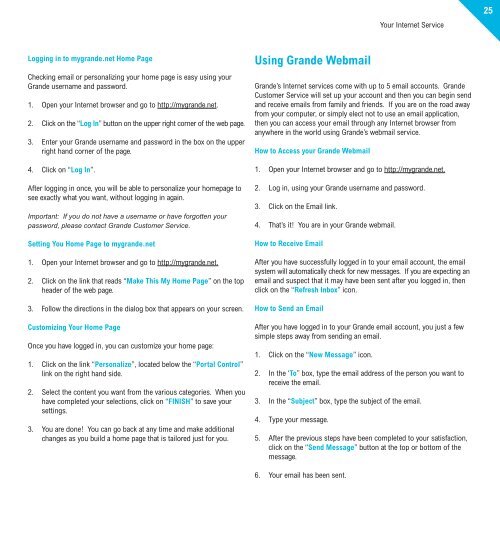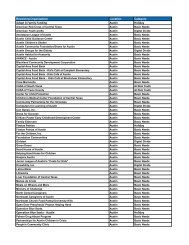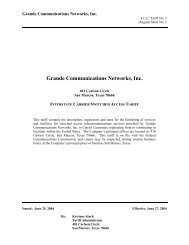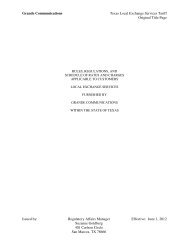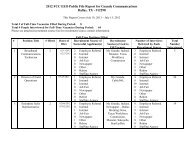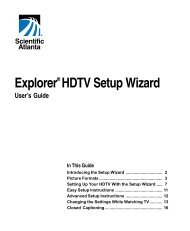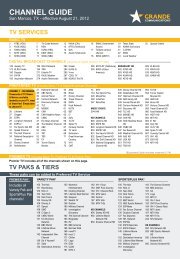Customer Guide - visit site - Grande Communications
Customer Guide - visit site - Grande Communications
Customer Guide - visit site - Grande Communications
You also want an ePaper? Increase the reach of your titles
YUMPU automatically turns print PDFs into web optimized ePapers that Google loves.
Your Internet Service25Logging in to mygrande.net Home PageChecking email or personalizing your home page is easy using your<strong>Grande</strong> username and password.1. Open your Internet browser and go to http://mygrande.net.2. Click on the “Log In” button on the upper right corner of the web page.3. Enter your <strong>Grande</strong> username and password in the box on the upperright hand corner of the page.4. Click on “Log In”.After logging in once, you will be able to personalize your homepage tosee exactly what you want, without logging in again.Important: If you do not have a username or have forgotten yourpassword, please contact <strong>Grande</strong> <strong>Customer</strong> Service.Setting You Home Page to mygrande.net1. Open your Internet browser and go to http://mygrande.net.2. Click on the link that reads “Make This My Home Page” on the topheader of the web page.3. Follow the directions in the dialog box that appears on your screen.Customizing Your Home PageOnce you have logged in, you can customize your home page:1. Click on the link “Personalize”, located below the “Portal Control”link on the right hand side.2. Select the content you want from the various categories. When youhave completed your selections, click on “FINISH” to save yoursettings.3. You are done! You can go back at any time and make additionalchanges as you build a home page that is tailored just for you.Using <strong>Grande</strong> Webmail<strong>Grande</strong>’s Internet services come with up to 5 email accounts. <strong>Grande</strong><strong>Customer</strong> Service will set up your account and then you can begin sendand receive emails from family and friends. If you are on the road awayfrom your computer, or simply elect not to use an email application,then you can access your email through any Internet browser fromanywhere in the world using <strong>Grande</strong>’s webmail service.How to Access your <strong>Grande</strong> Webmail1. Open your Internet browser and go to http://mygrande.net.2. Log in, using your <strong>Grande</strong> username and password.3. Click on the Email link.4. That’s it! You are in your <strong>Grande</strong> webmail.How to Receive EmailAfter you have successfully logged in to your email account, the emailsystem will automatically check for new messages. If you are expecting anemail and suspect that it may have been sent after you logged in, thenclick on the “Refresh Inbox” icon.How to Send an EmailAfter you have logged in to your <strong>Grande</strong> email account, you just a fewsimple steps away from sending an email.1. Click on the “New Message” icon.2. In the ‘To” box, type the email address of the person you want toreceive the email.3. In the “Subject” box, type the subject of the email.4. Type your message.5. After the previous steps have been completed to your satisfaction,click on the “Send Message” button at the top or bottom of themessage.6. Your email has been sent.