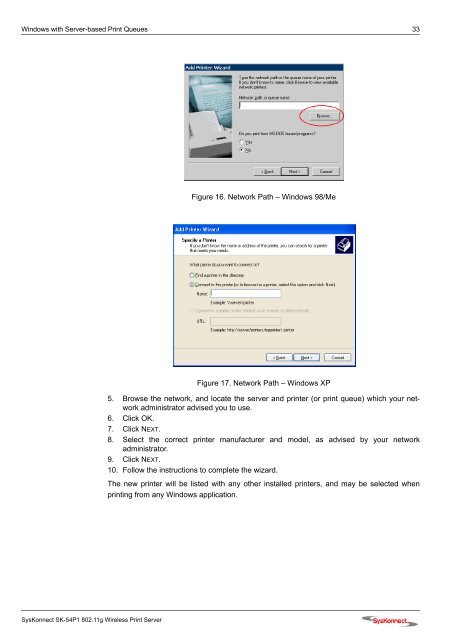Connection to the SysKonnect SK-54P1 802.11g Wireless Print Server
Connection to the SysKonnect SK-54P1 802.11g Wireless Print Server
Connection to the SysKonnect SK-54P1 802.11g Wireless Print Server
Create successful ePaper yourself
Turn your PDF publications into a flip-book with our unique Google optimized e-Paper software.
Windows with <strong>Server</strong>-based <strong>Print</strong> Queues 33<br />
<strong>SysKonnect</strong> <strong>SK</strong>-<strong>54P1</strong> <strong>802.11g</strong> <strong>Wireless</strong> <strong>Print</strong> <strong>Server</strong><br />
Figure 16. Network Path – Windows 98/Me<br />
Figure 17. Network Path – Windows XP<br />
5. Browse <strong>the</strong> network, and locate <strong>the</strong> server and printer (or print queue) which your network<br />
administra<strong>to</strong>r advised you <strong>to</strong> use.<br />
6. Click OK.<br />
7. Click NEXT.<br />
8. Select <strong>the</strong> correct printer manufacturer and model, as advised by your network<br />
administra<strong>to</strong>r.<br />
9. Click NEXT.<br />
10. Follow <strong>the</strong> instructions <strong>to</strong> complete <strong>the</strong> wizard.<br />
The new printer will be listed with any o<strong>the</strong>r installed printers, and may be selected when<br />
printing from any Windows application.