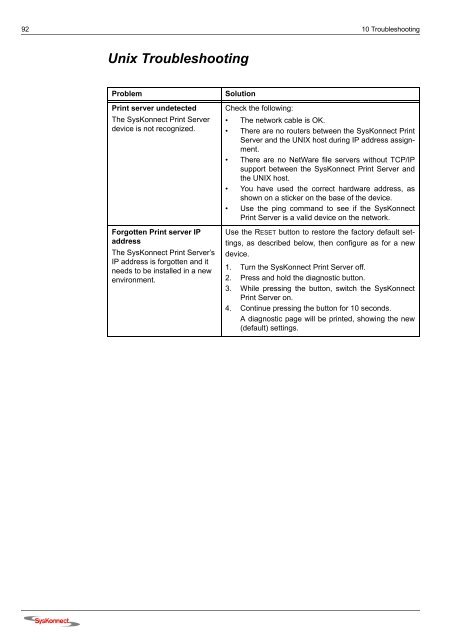Connection to the SysKonnect SK-54P1 802.11g Wireless Print Server
Connection to the SysKonnect SK-54P1 802.11g Wireless Print Server
Connection to the SysKonnect SK-54P1 802.11g Wireless Print Server
You also want an ePaper? Increase the reach of your titles
YUMPU automatically turns print PDFs into web optimized ePapers that Google loves.
92 10 Troubleshooting<br />
Unix Troubleshooting<br />
Problem Solution<br />
<strong>Print</strong> server undetected<br />
The <strong>SysKonnect</strong> <strong>Print</strong> <strong>Server</strong><br />
device is not recognized.<br />
Forgotten <strong>Print</strong> server IP<br />
address<br />
The <strong>SysKonnect</strong> <strong>Print</strong> <strong>Server</strong>’s<br />
IP address is forgotten and it<br />
needs <strong>to</strong> be installed in a new<br />
environment.<br />
Check <strong>the</strong> following:<br />
• The network cable is OK.<br />
• There are no routers between <strong>the</strong> <strong>SysKonnect</strong> <strong>Print</strong><br />
<strong>Server</strong> and <strong>the</strong> UNIX host during IP address assignment.<br />
• There are no NetWare file servers without TCP/IP<br />
support between <strong>the</strong> <strong>SysKonnect</strong> <strong>Print</strong> <strong>Server</strong> and<br />
<strong>the</strong> UNIX host.<br />
• You have used <strong>the</strong> correct hardware address, as<br />
shown on a sticker on <strong>the</strong> base of <strong>the</strong> device.<br />
• Use <strong>the</strong> ping command <strong>to</strong> see if <strong>the</strong> <strong>SysKonnect</strong><br />
<strong>Print</strong> <strong>Server</strong> is a valid device on <strong>the</strong> network.<br />
Use <strong>the</strong> RESET but<strong>to</strong>n <strong>to</strong> res<strong>to</strong>re <strong>the</strong> fac<strong>to</strong>ry default settings,<br />
as described below, <strong>the</strong>n configure as for a new<br />
device.<br />
1. Turn <strong>the</strong> <strong>SysKonnect</strong> <strong>Print</strong> <strong>Server</strong> off.<br />
2. Press and hold <strong>the</strong> diagnostic but<strong>to</strong>n.<br />
3. While pressing <strong>the</strong> but<strong>to</strong>n, switch <strong>the</strong> <strong>SysKonnect</strong><br />
<strong>Print</strong> <strong>Server</strong> on.<br />
4. Continue pressing <strong>the</strong> but<strong>to</strong>n for 10 seconds.<br />
A diagnostic page will be printed, showing <strong>the</strong> new<br />
(default) settings.