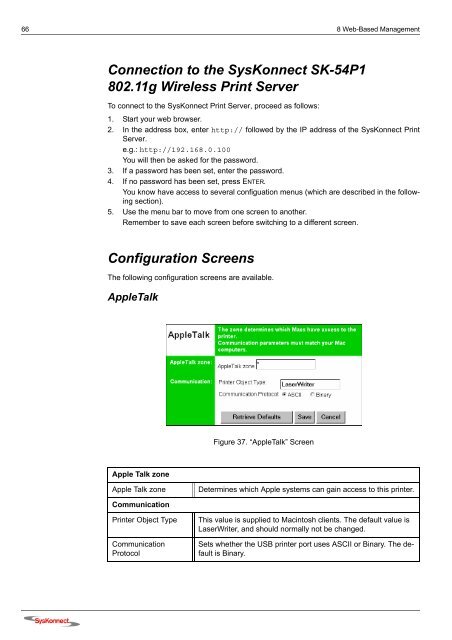Connection to the SysKonnect SK-54P1 802.11g Wireless Print Server
Connection to the SysKonnect SK-54P1 802.11g Wireless Print Server
Connection to the SysKonnect SK-54P1 802.11g Wireless Print Server
Create successful ePaper yourself
Turn your PDF publications into a flip-book with our unique Google optimized e-Paper software.
66 8 Web-Based Management<br />
<strong>Connection</strong> <strong>to</strong> <strong>the</strong> <strong>SysKonnect</strong> <strong>SK</strong>-<strong>54P1</strong><br />
<strong>802.11g</strong> <strong>Wireless</strong> <strong>Print</strong> <strong>Server</strong><br />
To connect <strong>to</strong> <strong>the</strong> <strong>SysKonnect</strong> <strong>Print</strong> <strong>Server</strong>, proceed as follows:<br />
1. Start your web browser.<br />
2. In <strong>the</strong> address box, enter http:// followed by <strong>the</strong> IP address of <strong>the</strong> <strong>SysKonnect</strong> <strong>Print</strong><br />
<strong>Server</strong>.<br />
e.g.: http://192.168.0.100<br />
You will <strong>the</strong>n be asked for <strong>the</strong> password.<br />
3. If a password has been set, enter <strong>the</strong> password.<br />
4. If no password has been set, press ENTER.<br />
You know have access <strong>to</strong> several configuation menus (which are described in <strong>the</strong> following<br />
section).<br />
5. Use <strong>the</strong> menu bar <strong>to</strong> move from one screen <strong>to</strong> ano<strong>the</strong>r.<br />
Remember <strong>to</strong> save each screen before switching <strong>to</strong> a different screen.<br />
Configuration Screens<br />
The following configuration screens are available.<br />
AppleTalk<br />
Apple Talk zone<br />
Figure 37. “AppleTalk” Screen<br />
Apple Talk zone Determines which Apple systems can gain access <strong>to</strong> this printer.<br />
Communication<br />
<strong>Print</strong>er Object Type This value is supplied <strong>to</strong> Macin<strong>to</strong>sh clients. The default value is<br />
LaserWriter, and should normally not be changed.<br />
Communication<br />
Pro<strong>to</strong>col<br />
Sets whe<strong>the</strong>r <strong>the</strong> USB printer port uses ASCII or Binary. The default<br />
is Binary.