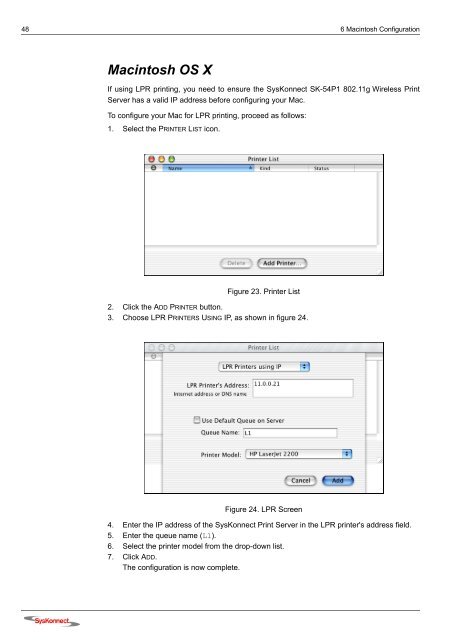Connection to the SysKonnect SK-54P1 802.11g Wireless Print Server
Connection to the SysKonnect SK-54P1 802.11g Wireless Print Server
Connection to the SysKonnect SK-54P1 802.11g Wireless Print Server
Create successful ePaper yourself
Turn your PDF publications into a flip-book with our unique Google optimized e-Paper software.
48 6 Macin<strong>to</strong>sh Configuration<br />
Macin<strong>to</strong>sh OS X<br />
If using LPR printing, you need <strong>to</strong> ensure <strong>the</strong> <strong>SysKonnect</strong> <strong>SK</strong>-<strong>54P1</strong> <strong>802.11g</strong> <strong>Wireless</strong> <strong>Print</strong><br />
<strong>Server</strong> has a valid IP address before configuring your Mac.<br />
To configure your Mac for LPR printing, proceed as follows:<br />
1. Select <strong>the</strong> PRINTER LIST icon.<br />
Figure 23. <strong>Print</strong>er List<br />
2. Click <strong>the</strong> ADD PRINTER but<strong>to</strong>n.<br />
3. Choose LPR PRINTERS USING IP, as shown in figure 24.<br />
Figure 24. LPR Screen<br />
4. Enter <strong>the</strong> IP address of <strong>the</strong> <strong>SysKonnect</strong> <strong>Print</strong> <strong>Server</strong> in <strong>the</strong> LPR printer's address field.<br />
5. Enter <strong>the</strong> queue name (L1).<br />
6. Select <strong>the</strong> printer model from <strong>the</strong> drop-down list.<br />
7. Click ADD.<br />
The configuration is now complete.