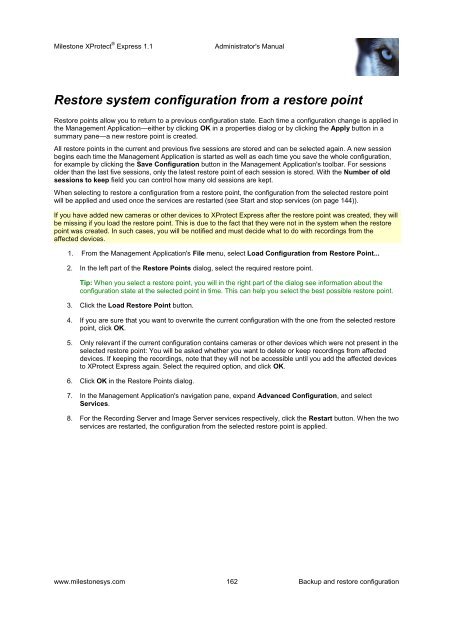XProtect Express 1.1; Administrator's Manual - Milestone
XProtect Express 1.1; Administrator's Manual - Milestone
XProtect Express 1.1; Administrator's Manual - Milestone
Create successful ePaper yourself
Turn your PDF publications into a flip-book with our unique Google optimized e-Paper software.
<strong>Milestone</strong> <strong>XProtect</strong> ® <strong>Express</strong> <strong>1.1</strong><strong>Administrator's</strong> <strong>Manual</strong>Restore system configuration from a restore pointRestore points allow you to return to a previous configuration state. Each time a configuration change is applied inthe Management Application—either by clicking OK in a properties dialog or by clicking the Apply button in asummary pane—a new restore point is created.All restore points in the current and previous five sessions are stored and can be selected again. A new sessionbegins each time the Management Application is started as well as each time you save the whole configuration,for example by clicking the Save Configuration button in the Management Application's toolbar. For sessionsolder than the last five sessions, only the latest restore point of each session is stored. With the Number of oldsessions to keep field you can control how many old sessions are kept.When selecting to restore a configuration from a restore point, the configuration from the selected restore pointwill be applied and used once the services are restarted (see Start and stop services (on page 144)).If you have added new cameras or other devices to <strong>XProtect</strong> <strong>Express</strong> after the restore point was created, they willbe missing if you load the restore point. This is due to the fact that they were not in the system when the restorepoint was created. In such cases, you will be notified and must decide what to do with recordings from theaffected devices.1. From the Management Application's File menu, select Load Configuration from Restore Point...2. In the left part of the Restore Points dialog, select the required restore point.Tip: When you select a restore point, you will in the right part of the dialog see information about theconfiguration state at the selected point in time. This can help you select the best possible restore point.3. Click the Load Restore Point button.4. If you are sure that you want to overwrite the current configuration with the one from the selected restorepoint, click OK.5. Only relevant if the current configuration contains cameras or other devices which were not present in theselected restore point: You will be asked whether you want to delete or keep recordings from affecteddevices. If keeping the recordings, note that they will not be accessible until you add the affected devicesto <strong>XProtect</strong> <strong>Express</strong> again. Select the required option, and click OK.6. Click OK in the Restore Points dialog.7. In the Management Application's navigation pane, expand Advanced Configuration, and selectServices.8. For the Recording Server and Image Server services respectively, click the Restart button. When the twoservices are restarted, the configuration from the selected restore point is applied.www.milestonesys.com 162 Backup and restore configuration