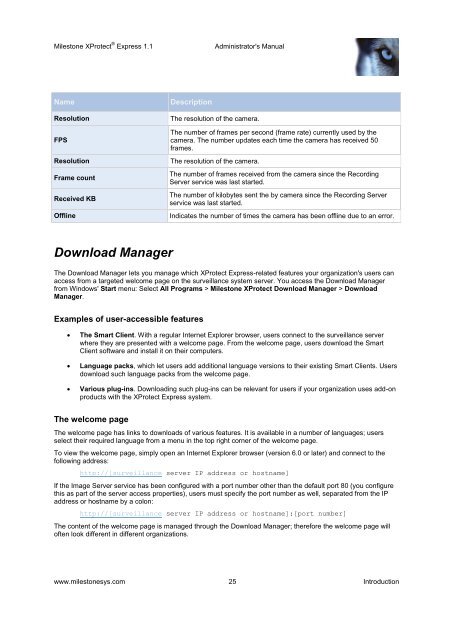XProtect Express 1.1; Administrator's Manual - Milestone
XProtect Express 1.1; Administrator's Manual - Milestone
XProtect Express 1.1; Administrator's Manual - Milestone
You also want an ePaper? Increase the reach of your titles
YUMPU automatically turns print PDFs into web optimized ePapers that Google loves.
<strong>Milestone</strong> <strong>XProtect</strong> ® <strong>Express</strong> <strong>1.1</strong><strong>Administrator's</strong> <strong>Manual</strong>NameResolutionFPSResolutionFrame countReceived KBOfflineDescriptionThe resolution of the camera.The number of frames per second (frame rate) currently used by thecamera. The number updates each time the camera has received 50frames.The resolution of the camera.The number of frames received from the camera since the RecordingServer service was last started.The number of kilobytes sent the by camera since the Recording Serverservice was last started.Indicates the number of times the camera has been offline due to an error.Download ManagerThe Download Manager lets you manage which <strong>XProtect</strong> <strong>Express</strong>-related features your organization's users canaccess from a targeted welcome page on the surveillance system server. You access the Download Managerfrom Windows' Start menu: Select All Programs > <strong>Milestone</strong> <strong>XProtect</strong> Download Manager > DownloadManager.Examples of user-accessible featuresThe Smart Client. With a regular Internet Explorer browser, users connect to the surveillance serverwhere they are presented with a welcome page. From the welcome page, users download the SmartClient software and install it on their computers.Language packs, which let users add additional language versions to their existing Smart Clients. Usersdownload such language packs from the welcome page.Various plug-ins. Downloading such plug-ins can be relevant for users if your organization uses add-onproducts with the <strong>XProtect</strong> <strong>Express</strong> system.The welcome pageThe welcome page has links to downloads of various features. It is available in a number of languages; usersselect their required language from a menu in the top right corner of the welcome page.To view the welcome page, simply open an Internet Explorer browser (version 6.0 or later) and connect to thefollowing address:http://[surveillance server IP address or hostname]If the Image Server service has been configured with a port number other than the default port 80 (you configurethis as part of the server access properties), users must specify the port number as well, separated from the IPaddress or hostname by a colon:http://[surveillance server IP address or hostname]:[port number]The content of the welcome page is managed through the Download Manager; therefore the welcome page willoften look different in different organizations.www.milestonesys.com 25 Introduction