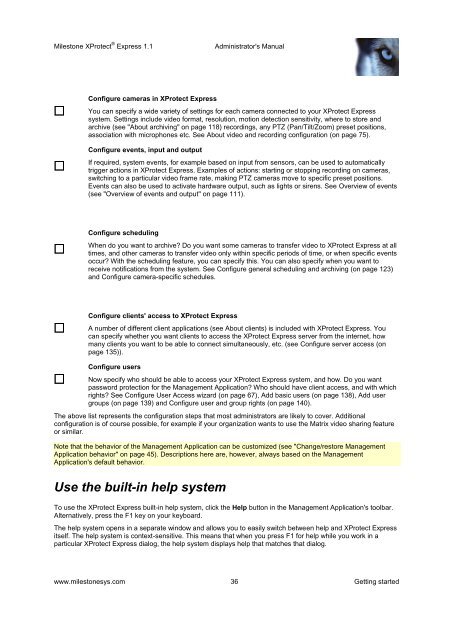XProtect Express 1.1; Administrator's Manual - Milestone
XProtect Express 1.1; Administrator's Manual - Milestone
XProtect Express 1.1; Administrator's Manual - Milestone
Create successful ePaper yourself
Turn your PDF publications into a flip-book with our unique Google optimized e-Paper software.
<strong>Milestone</strong> <strong>XProtect</strong> ® <strong>Express</strong> <strong>1.1</strong><strong>Administrator's</strong> <strong>Manual</strong>Configure cameras in <strong>XProtect</strong> <strong>Express</strong>You can specify a wide variety of settings for each camera connected to your <strong>XProtect</strong> <strong>Express</strong>system. Settings include video format, resolution, motion detection sensitivity, where to store andarchive (see "About archiving" on page 118) recordings, any PTZ (Pan/Tilt/Zoom) preset positions,association with microphones etc. See About video and recording configuration (on page 75).Configure events, input and outputIf required, system events, for example based on input from sensors, can be used to automaticallytrigger actions in <strong>XProtect</strong> <strong>Express</strong>. Examples of actions: starting or stopping recording on cameras,switching to a particular video frame rate, making PTZ cameras move to specific preset positions.Events can also be used to activate hardware output, such as lights or sirens. See Overview of events(see "Overview of events and output" on page 111).Configure schedulingWhen do you want to archive? Do you want some cameras to transfer video to <strong>XProtect</strong> <strong>Express</strong> at alltimes, and other cameras to transfer video only within specific periods of time, or when specific eventsoccur? With the scheduling feature, you can specify this. You can also specify when you want toreceive notifications from the system. See Configure general scheduling and archiving (on page 123)and Configure camera-specific schedules.Configure clients' access to <strong>XProtect</strong> <strong>Express</strong>A number of different client applications (see About clients) is included with <strong>XProtect</strong> <strong>Express</strong>. Youcan specify whether you want clients to access the <strong>XProtect</strong> <strong>Express</strong> server from the internet, howmany clients you want to be able to connect simultaneously, etc. (see Configure server access (onpage 135)).Configure usersNow specify who should be able to access your <strong>XProtect</strong> <strong>Express</strong> system, and how. Do you wantpassword protection for the Management Application? Who should have client access, and with whichrights? See Configure User Access wizard (on page 67), Add basic users (on page 138), Add usergroups (on page 139) and Configure user and group rights (on page 140).The above list represents the configuration steps that most administrators are likely to cover. Additionalconfiguration is of course possible, for example if your organization wants to use the Matrix video sharing featureor similar.Note that the behavior of the Management Application can be customized (see "Change/restore ManagementApplication behavior" on page 45). Descriptions here are, however, always based on the ManagementApplication's default behavior.Use the built-in help systemTo use the <strong>XProtect</strong> <strong>Express</strong> built-in help system, click the Help button in the Management Application's toolbar.Alternatively, press the F1 key on your keyboard.The help system opens in a separate window and allows you to easily switch between help and <strong>XProtect</strong> <strong>Express</strong>itself. The help system is context-sensitive. This means that when you press F1 for help while you work in aparticular <strong>XProtect</strong> <strong>Express</strong> dialog, the help system displays help that matches that dialog.www.milestonesys.com 36 Getting started