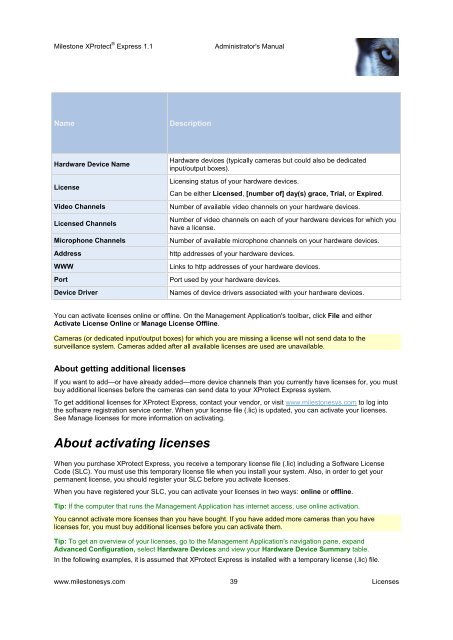XProtect Express 1.1; Administrator's Manual - Milestone
XProtect Express 1.1; Administrator's Manual - Milestone
XProtect Express 1.1; Administrator's Manual - Milestone
Create successful ePaper yourself
Turn your PDF publications into a flip-book with our unique Google optimized e-Paper software.
<strong>Milestone</strong> <strong>XProtect</strong> ® <strong>Express</strong> <strong>1.1</strong><strong>Administrator's</strong> <strong>Manual</strong>NameDescriptionHardware Device NameLicenseVideo ChannelsLicensed ChannelsMicrophone ChannelsAddressWWWPortDevice DriverHardware devices (typically cameras but could also be dedicatedinput/output boxes).Licensing status of your hardware devices.Can be either Licensed, [number of] day(s) grace, Trial, or Expired.Number of available video channels on your hardware devices.Number of video channels on each of your hardware devices for which youhave a license.Number of available microphone channels on your hardware devices.http addresses of your hardware devices.Links to http addresses of your hardware devices.Port used by your hardware devices.Names of device drivers associated with your hardware devices.You can activate licenses online or offline. On the Management Application's toolbar, click File and eitherActivate License Online or Manage License Offline.Cameras (or dedicated input/output boxes) for which you are missing a license will not send data to thesurveillance system. Cameras added after all available licenses are used are unavailable.About getting additional licensesIf you want to add—or have already added—more device channels than you currently have licenses for, you mustbuy additional licenses before the cameras can send data to your <strong>XProtect</strong> <strong>Express</strong> system.To get additional licenses for <strong>XProtect</strong> <strong>Express</strong>, contact your vendor, or visit www.milestonesys.com to log intothe software registration service center. When your license file (.lic) is updated, you can activate your licenses.See Manage licenses for more information on activating.About activating licensesWhen you purchase <strong>XProtect</strong> <strong>Express</strong>, you receive a temporary license file (.lic) including a Software LicenseCode (SLC). You must use this temporary license file when you install your system. Also, in order to get yourpermanent license, you should register your SLC before you activate licenses.When you have registered your SLC, you can activate your licenses in two ways: online or offline.Tip: If the computer that runs the Management Application has internet access, use online activation.You cannot activate more licenses than you have bought. If you have added more cameras than you havelicenses for, you must buy additional licenses before you can activate them.Tip: To get an overview of your licenses, go to the Management Application's navigation pane, expandAdvanced Configuration, select Hardware Devices and view your Hardware Device Summary table.In the following examples, it is assumed that <strong>XProtect</strong> <strong>Express</strong> is installed with a temporary license (.lic) file.www.milestonesys.com 39 Licenses