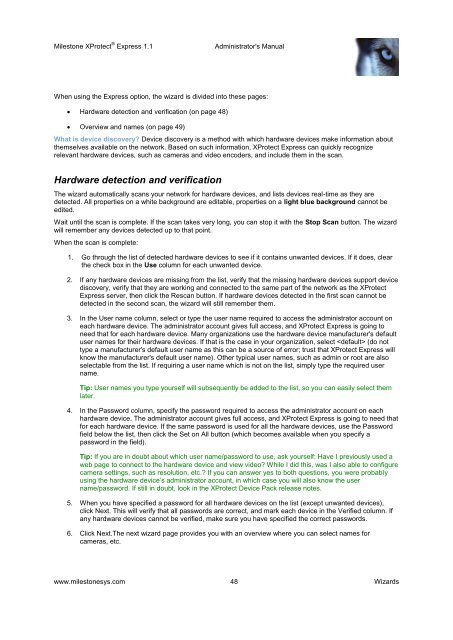XProtect Express 1.1; Administrator's Manual - Milestone
XProtect Express 1.1; Administrator's Manual - Milestone
XProtect Express 1.1; Administrator's Manual - Milestone
Create successful ePaper yourself
Turn your PDF publications into a flip-book with our unique Google optimized e-Paper software.
<strong>Milestone</strong> <strong>XProtect</strong> ® <strong>Express</strong> <strong>1.1</strong><strong>Administrator's</strong> <strong>Manual</strong>When using the <strong>Express</strong> option, the wizard is divided into these pages: Hardware detection and verification (on page 48) Overview and names (on page 49)What is device discovery? Device discovery is a method with which hardware devices make information aboutthemselves available on the network. Based on such information, <strong>XProtect</strong> <strong>Express</strong> can quickly recognizerelevant hardware devices, such as cameras and video encoders, and include them in the scan.Hardware detection and verificationThe wizard automatically scans your network for hardware devices, and lists devices real-time as they aredetected. All properties on a white background are editable, properties on a light blue background cannot beedited.Wait until the scan is complete. If the scan takes very long, you can stop it with the Stop Scan button. The wizardwill remember any devices detected up to that point.When the scan is complete:1. Go through the list of detected hardware devices to see if it contains unwanted devices. If it does, clearthe check box in the Use column for each unwanted device.2. If any hardware devices are missing from the list, verify that the missing hardware devices support devicediscovery, verify that they are working and connected to the same part of the network as the <strong>XProtect</strong><strong>Express</strong> server, then click the Rescan button. If hardware devices detected in the first scan cannot bedetected in the second scan, the wizard will still remember them.3. In the User name column, select or type the user name required to access the administrator account oneach hardware device. The administrator account gives full access, and <strong>XProtect</strong> <strong>Express</strong> is going toneed that for each hardware device. Many organizations use the hardware device manufacturer's defaultuser names for their hardware devices. If that is the case in your organization, select (do nottype a manufacturer's default user name as this can be a source of error; trust that <strong>XProtect</strong> <strong>Express</strong> willknow the manufacturer's default user name). Other typical user names, such as admin or root are alsoselectable from the list. If requiring a user name which is not on the list, simply type the required username.Tip: User names you type yourself will subsequently be added to the list, so you can easily select themlater.4. In the Password column, specify the password required to access the administrator account on eachhardware device. The administrator account gives full access, and <strong>XProtect</strong> <strong>Express</strong> is going to need thatfor each hardware device. If the same password is used for all the hardware devices, use the Passwordfield below the list, then click the Set on All button (which becomes available when you specify apassword in the field).Tip: If you are in doubt about which user name/password to use, ask yourself: Have I previously used aweb page to connect to the hardware device and view video? While I did this, was I also able to configurecamera settings, such as resolution, etc.? If you can answer yes to both questions, you were probablyusing the hardware device’s administrator account, in which case you will also know the username/password. If still in doubt, look in the <strong>XProtect</strong> Device Pack release notes.5. When you have specified a password for all hardware devices on the list (except unwanted devices),click Next. This will verify that all passwords are correct, and mark each device in the Verified column. Ifany hardware devices cannot be verified, make sure you have specified the correct passwords.6. Click Next.The next wizard page provides you with an overview where you can select names forcameras, etc.www.milestonesys.com 48 Wizards