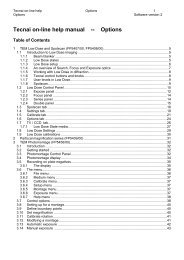Tecnai on-line help manual -- Alignments - UT Southwestern
Tecnai on-line help manual -- Alignments - UT Southwestern
Tecnai on-line help manual -- Alignments - UT Southwestern
- No tags were found...
Create successful ePaper yourself
Turn your PDF publications into a flip-book with our unique Google optimized e-Paper software.
<str<strong>on</strong>g>Tecnai</str<strong>on</strong>g> <strong>on</strong>-<strong>line</strong> <strong>help</strong> <strong>Alignments</strong> 73<str<strong>on</strong>g>Tecnai</str<strong>on</strong>g> 12 Software versi<strong>on</strong> 2For images displaying the effect of the alignment, see secti<strong>on</strong> 6.3.14.6 HM-EFTEM Mh Pre-alignmentPurpose: Aligning the Mh-magnificati<strong>on</strong> images for EFTEM (as seen <strong>on</strong> the Filter) with the Mh imagesfor the normal mode, and finding the difference in focus.Importance: CONVENIENCE for being able to find the image at high magnificati<strong>on</strong>s.Method: Focus the image for the lowermost Mh magnificati<strong>on</strong> and center the image relative to thehighest SA image.ProcedureThe alignment procedure c<strong>on</strong>sists of four steps :• A preparati<strong>on</strong> step in which an image feature is centered (with the specimen stage) in the highest SAmagnificati<strong>on</strong> for the normal mode.• A step in which the highest EFTEM-SA magnificati<strong>on</strong> is focused and centered relative to the normalmode.• A step in which the lowest EFTEM-Mh magnificati<strong>on</strong> is focused and aligned relative to the highestEFTEM-SA magnificati<strong>on</strong>.• A step in which all other EFTEM-Mh magnificati<strong>on</strong>s are focused and aligned.Note: Because of the difficulty of aligning the microscope for EFTEM (image/diffracti<strong>on</strong> shift and crossovercorrecti<strong>on</strong> are often quite critical, otherwise there is no image or diffracti<strong>on</strong> pattern visible <strong>on</strong> theImaging Filter), the EFTEM alignment procedure c<strong>on</strong>tains two parts, <strong>on</strong>e a pre-alignment, where allalignments are d<strong>on</strong>e with the screen down, the other the final alignment where all is aligned <strong>on</strong> the Filteritself. Once the microscope has been aligned properly, the pre-alignment should not be necessaryanymore and the final alignment can be used for fine-tuning.14.7 HM-EFTEM SA Image-shift pre-alignmentPurpose: Aligning all EFTEM-SA images with each other.Importance: CONVENIENCE so that the image remains centered when the magnificati<strong>on</strong> is changed.Method: Center a recognizable image with the specimen stage. Lower the magnificati<strong>on</strong> <strong>on</strong>e step,center the image with the Multifuncti<strong>on</strong> X,Y knobs. Repeat for all magnificati<strong>on</strong>s.ProcedureThe alignment procedure c<strong>on</strong>sists of two steps :• A preparati<strong>on</strong> step in which an image feature is centered (with the specimen stage) in the highest SAmagnificati<strong>on</strong> for the normal mode.• A step in which all EFTEM-SA magnificati<strong>on</strong>s are aligned relative to the highest normal SAmagnificati<strong>on</strong>.Notes:• Because of the difficulty of aligning the microscope for EFTEM (image/diffracti<strong>on</strong> shift and cross-overcorrecti<strong>on</strong> are often quite critical, otherwise there is no image or diffracti<strong>on</strong> pattern visible <strong>on</strong> theImaging Filter), the EFTEM alignment procedure c<strong>on</strong>tains two parts, <strong>on</strong>e a pre-alignment, where allalignments are d<strong>on</strong>e with the screen down, the other the final alignment where all is aligned <strong>on</strong> theFilter itself. Once the microscope has been aligned properly, the pre-alignment should not benecessary anymore and the final alignment can be used for fine-tuning.• In case the cross-over correcti<strong>on</strong> is str<strong>on</strong>gly misaligned, it is possible to switch to the cross-overcorrecti<strong>on</strong> adjustment and back by pressing the R2 butt<strong>on</strong>.