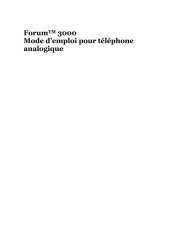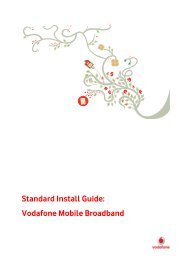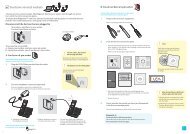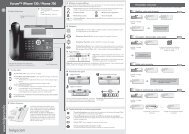Belgacom Twist 600 - Help and support - Belgacom
Belgacom Twist 600 - Help and support - Belgacom
Belgacom Twist 600 - Help and support - Belgacom
- No tags were found...
Create successful ePaper yourself
Turn your PDF publications into a flip-book with our unique Google optimized e-Paper software.
Using the phoneUsing the phoneControl keyBelow, the side of the control key that you must press inthe respective operating situation is marked in black(top, bottom, right, left, centre), e.g. v for "press righton the control key" or w for "press the centre of thecontrol key".The control key has a number of different functions:When the h<strong>and</strong>set is in idle statuss Open the directory.v Open the main menu.u Open the list of h<strong>and</strong>sets.t Call up the menu to set the call volume (¢ page 63) ofthe h<strong>and</strong>set.In the main menut, s, v or uNavigate to the required function.In submenus <strong>and</strong> listst / s Scroll up/down line by line.In input fieldsUse the control key to move the cursor up t, down s, right v or left u.Press <strong>and</strong> hold v or u to move the cursor word by word.During an external callsutOpen the directory.Initiate an internal consultation call.Adjust the loudspeaker volume for earpiece <strong>and</strong> speaker mode.Functions when pressing the middle of the control keyDepending on the operating situation, the key has different functions.u In idle status the key opens the main menu.u In submenus, selection <strong>and</strong> input fields the key takes on the function ofthe display keys §OK§, §Yes§, §Save§, §Select§ or §Change§.Please noteIn these instructions, opening the main menu is represented by pressingright on the control key <strong>and</strong> functions are confirmed by pressing the correspondingdisplay key. However, if you prefer, you can use the control key asdescribed above.18