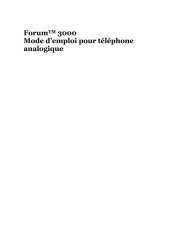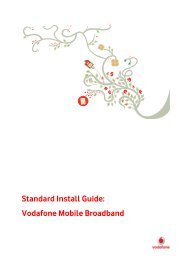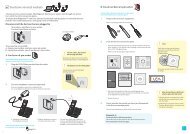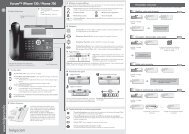Belgacom Twist 600 - Help and support - Belgacom
Belgacom Twist 600 - Help and support - Belgacom
Belgacom Twist 600 - Help and support - Belgacom
- No tags were found...
You also want an ePaper? Increase the reach of your titles
YUMPU automatically turns print PDFs into web optimized ePapers that Google loves.
H<strong>and</strong>set settings§Save§ Press the display key.When the screensaver conceals the display,briefly press a to show the idledisplay.Setting large fontYou can increase the font size of print <strong>and</strong>symbols in call lists <strong>and</strong> in the directory toimprove readability. After doing this, onlyone entry instead of multiple entriescan be shown at the same time on eachdisplay <strong>and</strong> names are shortened wherenecessary.v ¢ Ï ¢ Display ¢ Large Font§Change§Press display key (³= on).Setting the colour schemeYou can set the display to have a dark orlight background.v ¢ Ï ¢ Display ¢ Colour SchemesSelect Colour Scheme 1 or Colour Scheme 2<strong>and</strong> press §OK§.• Setting the display backlightDepending on whether or not the h<strong>and</strong>setis in the base, you can activate or deactivatethe lighting. If it is activated, the displayis permanently dimmed.v ¢ Ï ¢ Display ¢ BacklightThe current setting is displayed.¤ Change multiple line input:In ChargerSelect On or Off.Out of ChargerSelect On or Off.Please noteWith the On setting, the st<strong>and</strong>bytime of the h<strong>and</strong>set can be significantlyreduced.§Save§Press the display key.• Activating/deactivatingauto answerIf you activate this function, when youreceive a call you can simply lift the h<strong>and</strong>setout of the base without having to pressthe talk key c.v ¢ Ï ¢ Telephony ¢ Auto Answer§Change§Press display key (³= on).Changing the speaker/earpiecevolumeYou can set the loudspeaker volume forh<strong>and</strong>sfree talking <strong>and</strong> the earpiece volumeto five different levels.In idle status:trsrCall up the H<strong>and</strong>set Volumemenu.Set the earpiece volume.Scroll to the Speaker: line.Set the speaker volume.§Save§ Press the display key if necessaryto save the setting permanently.Setting the volume during a call:t Press the control key.r Select volume.The setting will automatically be savedafter approximately 3 seconds, if not thenpress the display key §Save§.If t is assigned to another function,e.g. call swap (¢ page 32):§Options§ Open menu.Volume Select <strong>and</strong> press §OK§.Configure setting (see above).Please noteYou can also set the call volume usingthe menu (¢ page 26).63