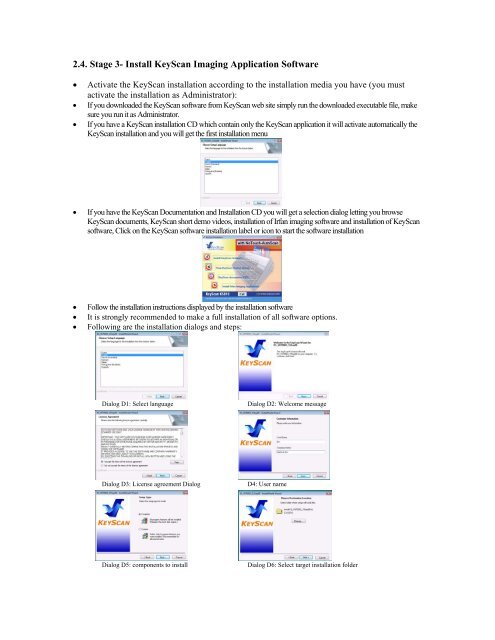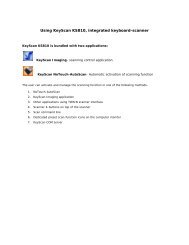You also want an ePaper? Increase the reach of your titles
YUMPU automatically turns print PDFs into web optimized ePapers that Google loves.
2.4. Stage 3- Install <strong>KeyScan</strong> Imaging Application SoftwareActivate the <strong>KeyScan</strong> installation according to the installation media you have (you mustactivate the installation as Administrator):If you downloaded the <strong>KeyScan</strong> software from <strong>KeyScan</strong> web site simply run the downloaded executable file, makesure you run it as Administrator.If you have a <strong>KeyScan</strong> installation CD which contain only the <strong>KeyScan</strong> application it will activate automatically the<strong>KeyScan</strong> installation and you will get the first installation menuIf you have the <strong>KeyScan</strong> Documentation and Installation CD you will get a selection dialog letting you browse<strong>KeyScan</strong> documents, <strong>KeyScan</strong> short demo videos, installation of Irfan imaging software and installation of <strong>KeyScan</strong>software, Click on the <strong>KeyScan</strong> software installation label or icon to start the software installationFollow the installation instructions displayed by the installation softwareIt is strongly recommended to make a full installation of all software options.Following are the installation dialogs and steps:Dialog D1: Select languageDialog D2: Welcome messageDialog D3: License agreement DialogD4: <strong>User</strong> nameDialog D5: components to installDialog D6: Select target installation folder