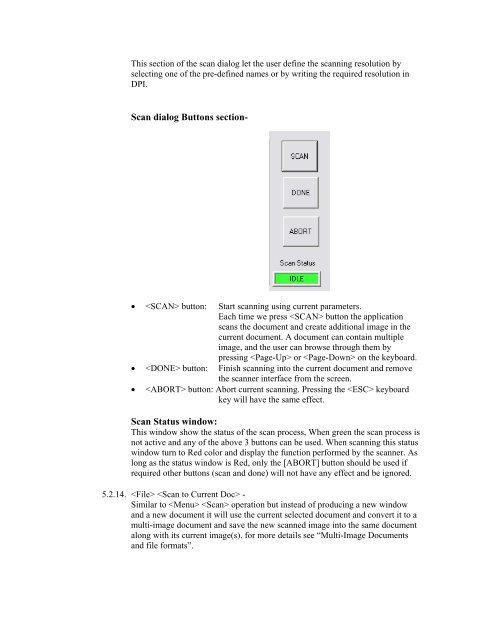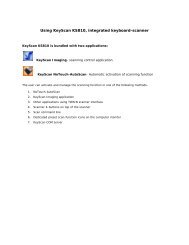Create successful ePaper yourself
Turn your PDF publications into a flip-book with our unique Google optimized e-Paper software.
This section of the scan dialog let the user define the scanning resolution byselecting one of the pre-defined names or by writing the required resolution inDPI.Scan dialog Buttons section- button: Start scanning using current parameters.Each time we press button the applicationscans the document and create additional image in thecurrent document. A document can contain multipleimage, and the user can browse through them bypressing or on the keyboard. button: Finish scanning into the current document and removethe scanner interface from the screen. button: Abort current scanning. Pressing the keyboardkey will have the same effect.Scan Status window:This window show the status of the scan process, When green the scan process isnot active and any of the above 3 buttons can be used. When scanning this statuswindow turn to Red color and display the function performed by the scanner. Aslong as the status window is Red, only the [ABORT] button should be used ifrequired other buttons (scan and done) will not have any effect and be ignored.5.2.14. -Similar to operation but instead of producing a new windowand a new document it will use the current selected document and convert it to amulti-image document and save the new scanned image into the same documentalong with its current image(s). for more details see “Multi-Image Documentsand file formats”.