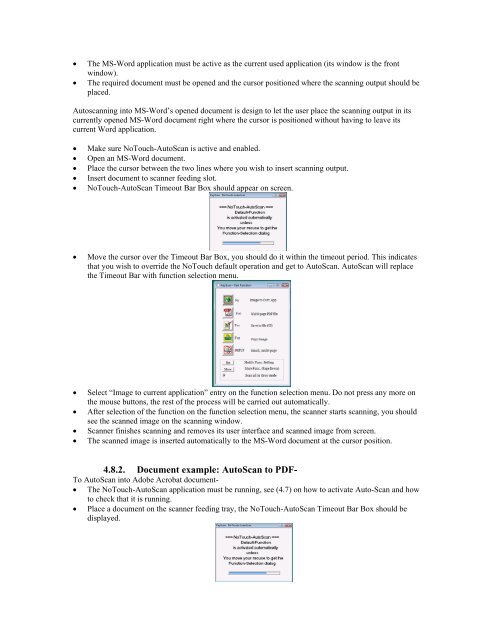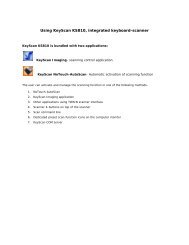You also want an ePaper? Increase the reach of your titles
YUMPU automatically turns print PDFs into web optimized ePapers that Google loves.
The MS-Word application must be active as the current used application (its window is the frontwindow).The required document must be opened and the cursor positioned where the scanning output should beplaced.Autoscanning into MS-Word’s opened document is design to let the user place the scanning output in itscurrently opened MS-Word document right where the cursor is positioned without having to leave itscurrent Word application.Make sure NoTouch-AutoScan is active and enabled.Open an MS-Word document.Place the cursor between the two lines where you wish to insert scanning output.Insert document to scanner feeding slot.NoTouch-AutoScan Timeout Bar Box should appear on screen.Move the cursor over the Timeout Bar Box, you should do it within the timeout period. This indicatesthat you wish to override the NoTouch default operation and get to AutoScan. AutoScan will replacethe Timeout Bar with function selection menu.Select “Image to current application” entry on the function selection menu. Do not press any more onthe mouse buttons, the rest of the process will be carried out automatically.After selection of the function on the function selection menu, the scanner starts scanning, you shouldsee the scanned image on the scanning window.Scanner finishes scanning and removes its user interface and scanned image from screen.The scanned image is inserted automatically to the MS-Word document at the cursor position.4.8.2. Document example: AutoScan to PDF-To AutoScan into Adobe Acrobat document- The NoTouch-AutoScan application must be running, see (4.7) on how to activate Auto-Scan and howto check that it is running. Place a document on the scanner feeding tray, the NoTouch-AutoScan Timeout Bar Box should bedisplayed.