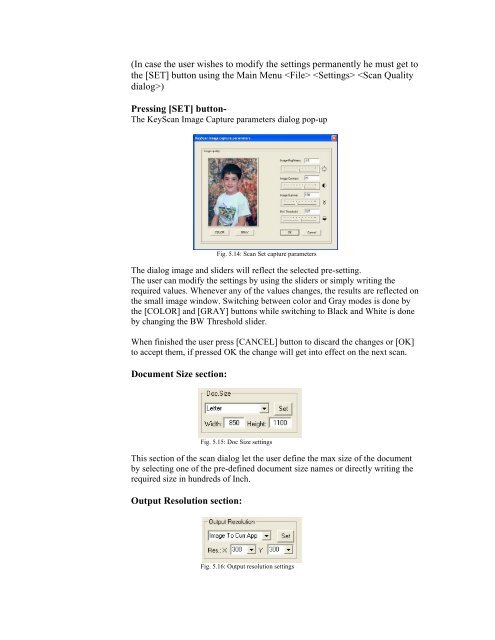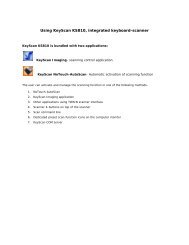Create successful ePaper yourself
Turn your PDF publications into a flip-book with our unique Google optimized e-Paper software.
(In case the user wishes to modify the settings permanently he must get tothe [SET] button using the Main Menu )Pressing [SET] button-The <strong>KeyScan</strong> Image Capture parameters dialog pop-upFig. 5.14: Scan Set capture parametersThe dialog image and sliders will reflect the selected pre-setting.The user can modify the settings by using the sliders or simply writing therequired values. Whenever any of the values changes, the results are reflected onthe small image window. Switching between color and Gray modes is done bythe [COLOR] and [GRAY] buttons while switching to Black and White is doneby changing the BW Threshold slider.When finished the user press [CANCEL] button to discard the changes or [OK]to accept them, if pressed OK the change will get into effect on the next scan.Document Size section:Fig. 5.15: Doc Size settingsThis section of the scan dialog let the user define the max size of the documentby selecting one of the pre-defined document size names or directly writing therequired size in hundreds of Inch.Output Resolution section:Fig. 5.16: Output resolution settings