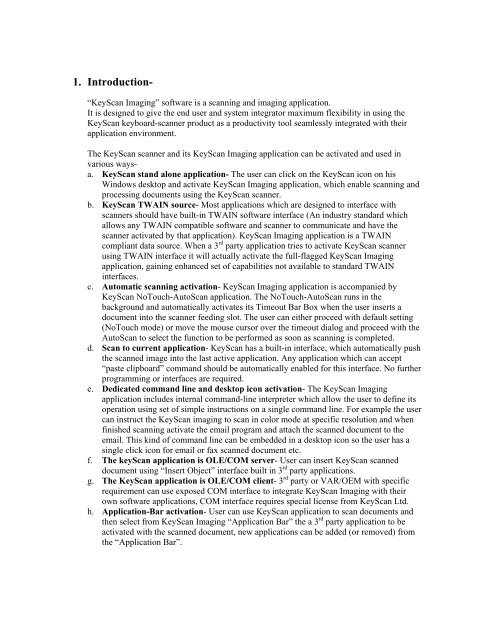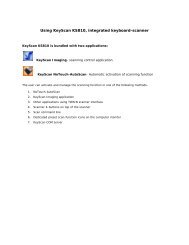Create successful ePaper yourself
Turn your PDF publications into a flip-book with our unique Google optimized e-Paper software.
1. Introduction-“<strong>KeyScan</strong> Imaging” software is a scanning and imaging application.It is designed to give the end user and system integrator maximum flexibility in using the<strong>KeyScan</strong> keyboard-scanner product as a productivity tool seamlessly integrated with theirapplication environment.The <strong>KeyScan</strong> scanner and its <strong>KeyScan</strong> Imaging application can be activated and used invarious waysa.<strong>KeyScan</strong> stand alone application- The user can click on the <strong>KeyScan</strong> icon on hisWindows desktop and activate <strong>KeyScan</strong> Imaging application, which enable scanning andprocessing documents using the <strong>KeyScan</strong> scanner.b. <strong>KeyScan</strong> TWAIN source- Most applications which are designed to interface withscanners should have built-in TWAIN software interface (An industry standard whichallows any TWAIN compatible software and scanner to communicate and have thescanner activated by that application). <strong>KeyScan</strong> Imaging application is a TWAINcompliant data source. When a 3 rd party application tries to activate <strong>KeyScan</strong> scannerusing TWAIN interface it will actually activate the full-flagged <strong>KeyScan</strong> Imagingapplication, gaining enhanced set of capabilities not available to standard TWAINinterfaces.c. Automatic scanning activation- <strong>KeyScan</strong> Imaging application is accompanied by<strong>KeyScan</strong> NoTouch-AutoScan application. The NoTouch-AutoScan runs in thebackground and automatically activates its Timeout Bar Box when the user inserts adocument into the scanner feeding slot. The user can either proceed with default setting(NoTouch mode) or move the mouse cursor over the timeout dialog and proceed with theAutoScan to select the function to be performed as soon as scanning is completed.d. Scan to current application- <strong>KeyScan</strong> has a built-in interface, which automatically pushthe scanned image into the last active application. Any application which can accept“paste clipboard” command should be automatically enabled for this interface. No furtherprogramming or interfaces are required.e. Dedicated command line and desktop icon activation- The <strong>KeyScan</strong> Imagingapplication includes internal command-line interpreter which allow the user to define itsoperation using set of simple instructions on a single command line. For example the usercan instruct the <strong>KeyScan</strong> imaging to scan in color mode at specific resolution and whenfinished scanning activate the email program and attach the scanned document to theemail. This kind of command line can be embedded in a desktop icon so the user has asingle click icon for email or fax scanned document etc.f. The keyScan application is OLE/COM server- <strong>User</strong> can insert <strong>KeyScan</strong> scanneddocument using “Insert Object” interface built in 3 rd party applications.g. The <strong>KeyScan</strong> application is OLE/COM client- 3 rd party or VAR/OEM with specificrequirement can use exposed COM interface to integrate <strong>KeyScan</strong> Imaging with theirown software applications, COM interface requires special license from <strong>KeyScan</strong> Ltd.h. Application-Bar activation- <strong>User</strong> can use <strong>KeyScan</strong> application to scan documents andthen select from <strong>KeyScan</strong> Imaging “Application Bar” the a 3 rd party application to beactivated with the scanned document, new applications can be added (or removed) fromthe “Application Bar”.