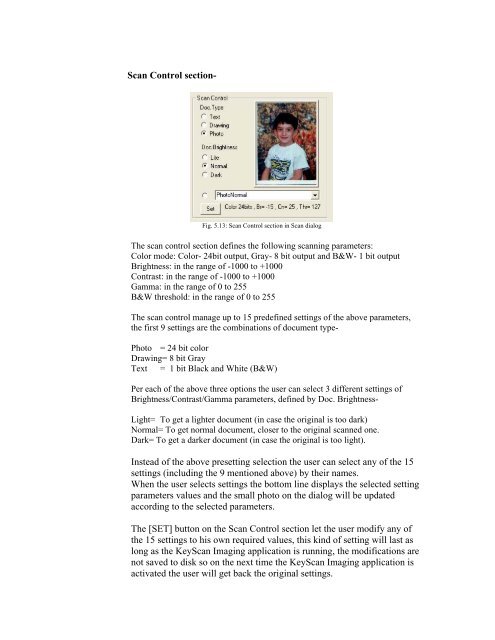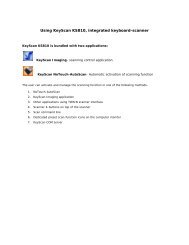You also want an ePaper? Increase the reach of your titles
YUMPU automatically turns print PDFs into web optimized ePapers that Google loves.
Scan Control section-Fig. 5.13: Scan Control section in Scan dialogThe scan control section defines the following scanning parameters:Color mode: Color- 24bit output, Gray- 8 bit output and B&W- 1 bit outputBrightness: in the range of -1000 to +1000Contrast: in the range of -1000 to +1000Gamma: in the range of 0 to 255B&W threshold: in the range of 0 to 255The scan control manage up to 15 predefined settings of the above parameters,the first 9 settings are the combinations of document type-Photo = 24 bit colorDrawing= 8 bit GrayText = 1 bit Black and White (B&W)Per each of the above three options the user can select 3 different settings ofBrightness/Contrast/Gamma parameters, defined by Doc. Brightness-Light= To get a lighter document (in case the original is too dark)Normal= To get normal document, closer to the original scanned one.Dark= To get a darker document (in case the original is too light).Instead of the above presetting selection the user can select any of the 15settings (including the 9 mentioned above) by their names.When the user selects settings the bottom line displays the selected settingparameters values and the small photo on the dialog will be updatedaccording to the selected parameters.The [SET] button on the Scan Control section let the user modify any ofthe 15 settings to his own required values, this kind of setting will last aslong as the <strong>KeyScan</strong> Imaging application is running, the modifications arenot saved to disk so on the next time the <strong>KeyScan</strong> Imaging application isactivated the user will get back the original settings.