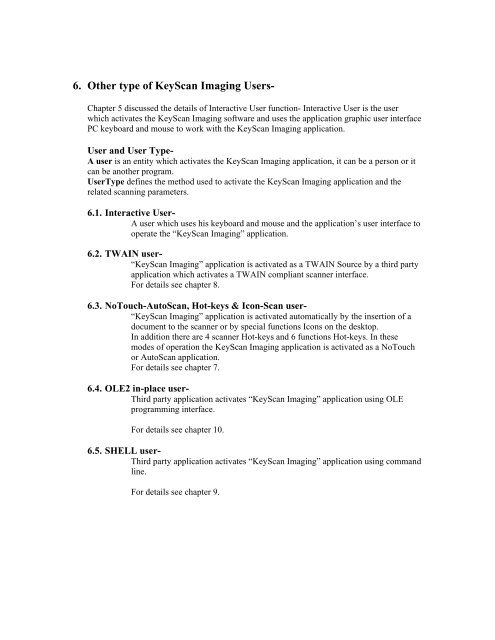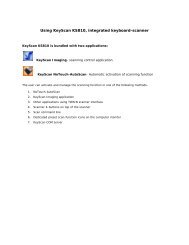You also want an ePaper? Increase the reach of your titles
YUMPU automatically turns print PDFs into web optimized ePapers that Google loves.
6. Other type of <strong>KeyScan</strong> Imaging <strong>User</strong>s-Chapter 5 discussed the details of Interactive <strong>User</strong> function- Interactive <strong>User</strong> is the userwhich activates the <strong>KeyScan</strong> Imaging software and uses the application graphic user interfacePC keyboard and mouse to work with the <strong>KeyScan</strong> Imaging application.<strong>User</strong> and <strong>User</strong> Type-A user is an entity which activates the <strong>KeyScan</strong> Imaging application, it can be a person or itcan be another program.<strong>User</strong>Type defines the method used to activate the <strong>KeyScan</strong> Imaging application and therelated scanning parameters.6.1. Interactive <strong>User</strong>-A user which uses his keyboard and mouse and the application’s user interface tooperate the “<strong>KeyScan</strong> Imaging” application.6.2. TWAIN user-“<strong>KeyScan</strong> Imaging” application is activated as a TWAIN Source by a third partyapplication which activates a TWAIN compliant scanner interface.For details see chapter 8.6.3. NoTouch-AutoScan, Hot-keys & Icon-Scan user-“<strong>KeyScan</strong> Imaging” application is activated automatically by the insertion of adocument to the scanner or by special functions Icons on the desktop.In addition there are 4 scanner Hot-keys and 6 functions Hot-keys. In thesemodes of operation the <strong>KeyScan</strong> Imaging application is activated as a NoTouchor AutoScan application.For details see chapter 7.6.4. OLE2 in-place user-Third party application activates “<strong>KeyScan</strong> Imaging” application using OLEprogramming interface.For details see chapter 10.6.5. SHELL user-Third party application activates “<strong>KeyScan</strong> Imaging” application using commandline.For details see chapter 9.