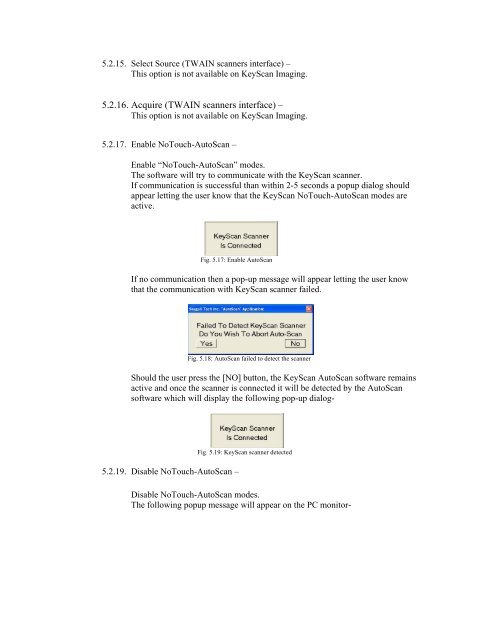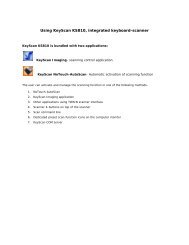Create successful ePaper yourself
Turn your PDF publications into a flip-book with our unique Google optimized e-Paper software.
5.2.15. Select Source (TWAIN scanners interface) –This option is not available on <strong>KeyScan</strong> Imaging.5.2.16. Acquire (TWAIN scanners interface) –This option is not available on <strong>KeyScan</strong> Imaging.5.2.17. Enable NoTouch-AutoScan –Enable “NoTouch-AutoScan” modes.The software will try to communicate with the <strong>KeyScan</strong> scanner.If communication is successful than within 2-5 seconds a popup dialog shouldappear letting the user know that the <strong>KeyScan</strong> NoTouch-AutoScan modes areactive.Fig. 5.17: Enable AutoScanIf no communication then a pop-up message will appear letting the user knowthat the communication with <strong>KeyScan</strong> scanner failed.Fig. 5.18: AutoScan failed to detect the scannerShould the user press the [NO] button, the <strong>KeyScan</strong> AutoScan software remainsactive and once the scanner is connected it will be detected by the AutoScansoftware which will display the following pop-up dialog-5.2.19. Disable NoTouch-AutoScan –Fig. 5.19: <strong>KeyScan</strong> scanner detectedDisable NoTouch-AutoScan modes.The following popup message will appear on the PC monitor-