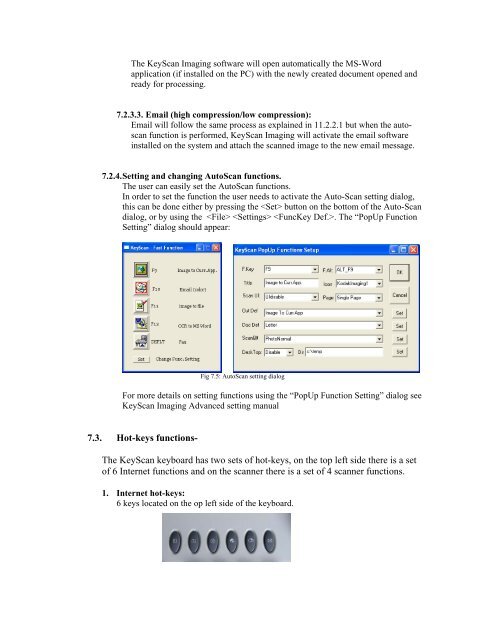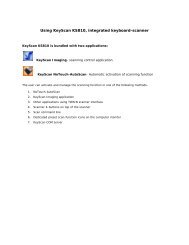You also want an ePaper? Increase the reach of your titles
YUMPU automatically turns print PDFs into web optimized ePapers that Google loves.
The <strong>KeyScan</strong> Imaging software will open automatically the MS-Wordapplication (if installed on the PC) with the newly created document opened andready for processing.7.2.3.3. Email (high compression/low compression):Email will follow the same process as explained in 11.2.2.1 but when the autoscanfunction is performed, <strong>KeyScan</strong> Imaging will activate the email softwareinstalled on the system and attach the scanned image to the new email message.7.2.4. Setting and changing AutoScan functions.The user can easily set the AutoScan functions.In order to set the function the user needs to activate the Auto-Scan setting dialog,this can be done either by pressing the button on the bottom of the Auto-Scandialog, or by using the . The “PopUp FunctionSetting” dialog should appear:Fig 7.5: AutoScan setting dialogFor more details on setting functions using the “PopUp Function Setting” dialog see<strong>KeyScan</strong> Imaging Advanced setting manual7.3. Hot-keys functions-The <strong>KeyScan</strong> keyboard has two sets of hot-keys, on the top left side there is a setof 6 Internet functions and on the scanner there is a set of 4 scanner functions.1. Internet hot-keys:6 keys located on the op left side of the keyboard.