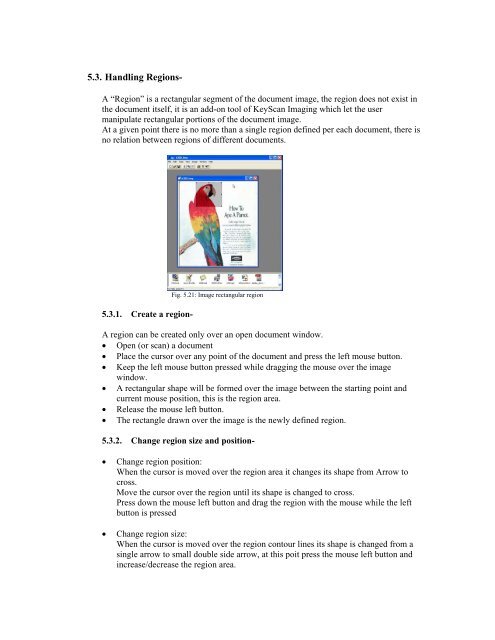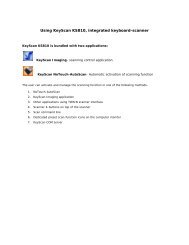Create successful ePaper yourself
Turn your PDF publications into a flip-book with our unique Google optimized e-Paper software.
5.3. Handling Regions-A “Region” is a rectangular segment of the document image, the region does not exist inthe document itself, it is an add-on tool of <strong>KeyScan</strong> Imaging which let the usermanipulate rectangular portions of the document image.At a given point there is no more than a single region defined per each document, there isno relation between regions of different documents.Fig. 5.21: Image rectangular region5.3.1. Create a region-A region can be created only over an open document window. Open (or scan) a document Place the cursor over any point of the document and press the left mouse button. Keep the left mouse button pressed while dragging the mouse over the imagewindow. A rectangular shape will be formed over the image between the starting point andcurrent mouse position, this is the region area. Release the mouse left button. The rectangle drawn over the image is the newly defined region.5.3.2. Change region size and position-Change region position:When the cursor is moved over the region area it changes its shape from Arrow tocross.Move the cursor over the region until its shape is changed to cross.Press down the mouse left button and drag the region with the mouse while the leftbutton is pressedChange region size:When the cursor is moved over the region contour lines its shape is changed from asingle arrow to small double side arrow, at this poit press the mouse left button andincrease/decrease the region area.