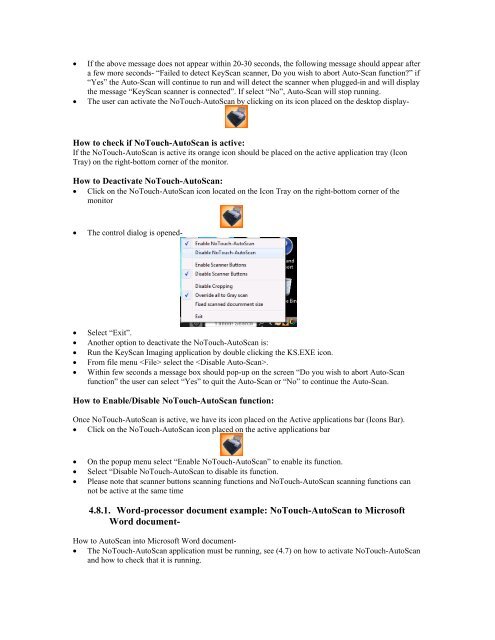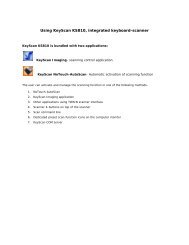Create successful ePaper yourself
Turn your PDF publications into a flip-book with our unique Google optimized e-Paper software.
If the above message does not appear within 20-30 seconds, the following message should appear aftera few more seconds- “Failed to detect <strong>KeyScan</strong> scanner, Do you wish to abort Auto-Scan function?” if“Yes” the Auto-Scan will continue to run and will detect the scanner when plugged-in and will displaythe message “<strong>KeyScan</strong> scanner is connected”. If select “No”, Auto-Scan will stop running.The user can activate the NoTouch-AutoScan by clicking on its icon placed on the desktop display-How to check if NoTouch-AutoScan is active:If the NoTouch-AutoScan is active its orange icon should be placed on the active application tray (IconTray) on the right-bottom corner of the monitor.How to Deactivate NoTouch-AutoScan: Click on the NoTouch-AutoScan icon located on the Icon Tray on the right-bottom corner of themonitorThe control dialog is opened-Select “Exit”.Another option to deactivate the NoTouch-AutoScan is:Run the <strong>KeyScan</strong> Imaging application by double clicking the KS.EXE icon.From file menu select the .Within few seconds a message box should pop-up on the screen “Do you wish to abort Auto-Scanfunction” the user can select “Yes” to quit the Auto-Scan or “No” to continue the Auto-Scan.How to Enable/Disable NoTouch-AutoScan function:Once NoTouch-AutoScan is active, we have its icon placed on the Active applications bar (Icons Bar). Click on the NoTouch-AutoScan icon placed on the active applications barOn the popup menu select “Enable NoTouch-AutoScan” to enable its function.Select “Disable NoTouch-AutoScan to disable its function.Please note that scanner buttons scanning functions and NoTouch-AutoScan scanning functions cannot be active at the same time4.8.1. Word-processor document example: NoTouch-AutoScan to MicrosoftWord document-How to AutoScan into Microsoft Word document- The NoTouch-AutoScan application must be running, see (4.7) on how to activate NoTouch-AutoScanand how to check that it is running.