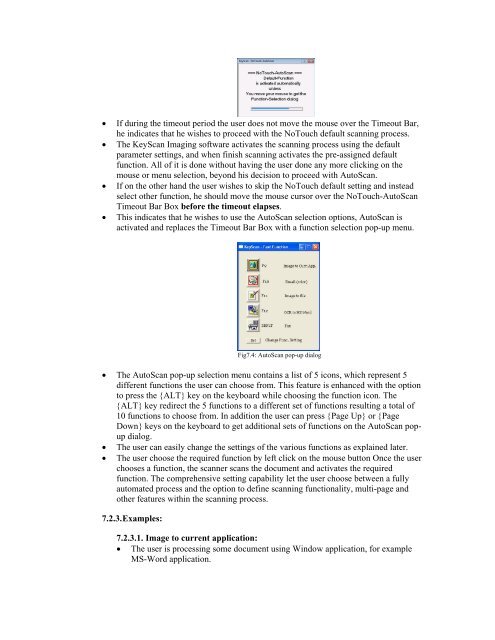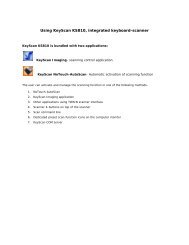You also want an ePaper? Increase the reach of your titles
YUMPU automatically turns print PDFs into web optimized ePapers that Google loves.
If during the timeout period the user does not move the mouse over the Timeout Bar,he indicates that he wishes to proceed with the NoTouch default scanning process.The <strong>KeyScan</strong> Imaging software activates the scanning process using the defaultparameter settings, and when finish scanning activates the pre-assigned defaultfunction. All of it is done without having the user done any more clicking on themouse or menu selection, beyond his decision to proceed with AutoScan.If on the other hand the user wishes to skip the NoTouch default setting and insteadselect other function, he should move the mouse cursor over the NoTouch-AutoScanTimeout Bar Box before the timeout elapses.This indicates that he wishes to use the AutoScan selection options, AutoScan isactivated and replaces the Timeout Bar Box with a function selection pop-up menu.Fig7.4: AutoScan pop-up dialog The AutoScan pop-up selection menu contains a list of 5 icons, which represent 5different functions the user can choose from. This feature is enhanced with the optionto press the {ALT} key on the keyboard while choosing the function icon. The{ALT} key redirect the 5 functions to a different set of functions resulting a total of10 functions to choose from. In addition the user can press {Page Up} or {PageDown} keys on the keyboard to get additional sets of functions on the AutoScan popupdialog.The user can easily change the settings of the various functions as explained later.The user choose the required function by left click on the mouse button Once the userchooses a function, the scanner scans the document and activates the requiredfunction. The comprehensive setting capability let the user choose between a fullyautomated process and the option to define scanning functionality, multi-page andother features within the scanning process.7.2.3. Examples:7.2.3.1. Image to current application: The user is processing some document using Window application, for exampleMS-Word application.