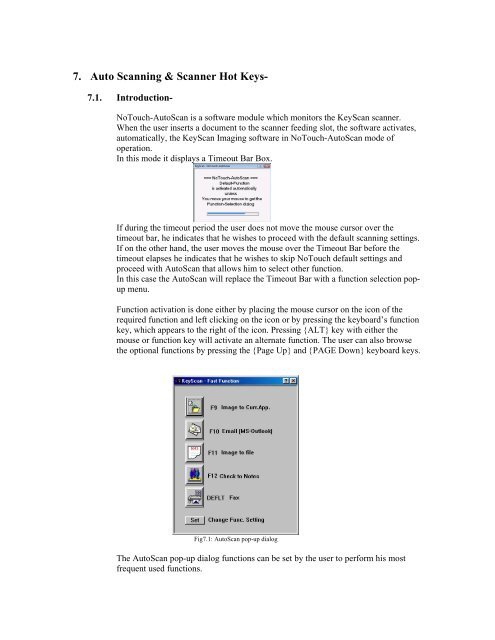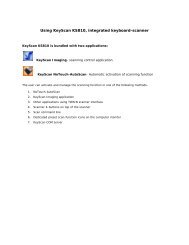Create successful ePaper yourself
Turn your PDF publications into a flip-book with our unique Google optimized e-Paper software.
7. Auto Scanning & Scanner Hot Keys-7.1. Introduction-NoTouch-AutoScan is a software module which monitors the <strong>KeyScan</strong> scanner.When the user inserts a document to the scanner feeding slot, the software activates,automatically, the <strong>KeyScan</strong> Imaging software in NoTouch-AutoScan mode ofoperation.In this mode it displays a Timeout Bar Box.If during the timeout period the user does not move the mouse cursor over thetimeout bar, he indicates that he wishes to proceed with the default scanning settings.If on the other hand, the user moves the mouse over the Timeout Bar before thetimeout elapses he indicates that he wishes to skip NoTouch default settings andproceed with AutoScan that allows him to select other function.In this case the AutoScan will replace the Timeout Bar with a function selection popupmenu.Function activation is done either by placing the mouse cursor on the icon of therequired function and left clicking on the icon or by pressing the keyboard’s functionkey, which appears to the right of the icon. Pressing {ALT} key with either themouse or function key will activate an alternate function. The user can also browsethe optional functions by pressing the {Page Up} and {PAGE Down} keyboard keys.Fig7.1: AutoScan pop-up dialogThe AutoScan pop-up dialog functions can be set by the user to perform his mostfrequent used functions.