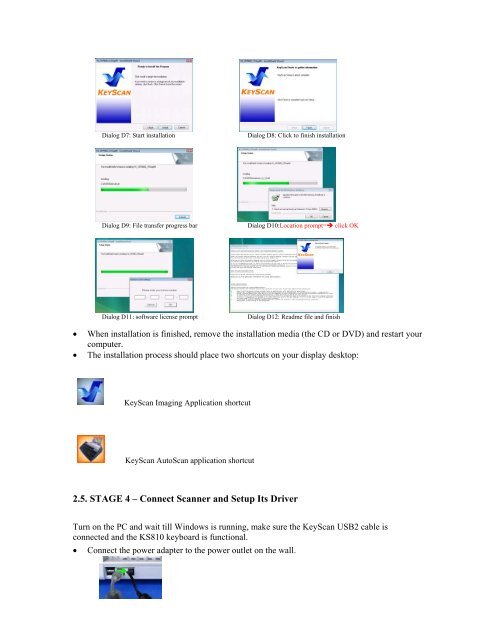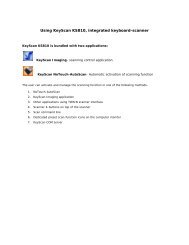Create successful ePaper yourself
Turn your PDF publications into a flip-book with our unique Google optimized e-Paper software.
Dialog D7: Start installationDialog D8: Click to finish installationDialog D9: File transfer progress barDialog D10:Location prompt= click OKDialog D11: software license promptDialog D12: Readme file and finishWhen installation is finished, remove the installation media (the CD or DVD) and restart yourcomputer.The installation process should place two shortcuts on your display desktop:<strong>KeyScan</strong> Imaging Application shortcut<strong>KeyScan</strong> AutoScan application shortcut2.5. STAGE 4 – Connect Scanner and Setup Its DriverTurn on the PC and wait till Windows is running, make sure the <strong>KeyScan</strong> USB2 cable isconnected and the <strong>KS810</strong> keyboard is functional. Connect the power adapter to the power outlet on the wall.