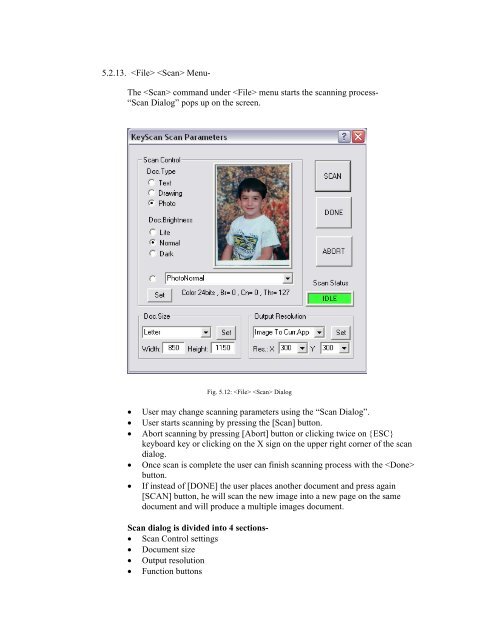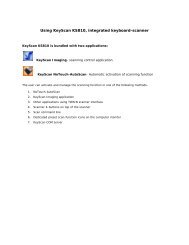Create successful ePaper yourself
Turn your PDF publications into a flip-book with our unique Google optimized e-Paper software.
5.2.13. Menu-The command under menu starts the scanning process-“Scan Dialog” pops up on the screen.Fig. 5.12: Dialog<strong>User</strong> may change scanning parameters using the “Scan Dialog”.<strong>User</strong> starts scanning by pressing the [Scan] button.Abort scanning by pressing [Abort] button or clicking twice on {ESC}keyboard key or clicking on the X sign on the upper right corner of the scandialog.Once scan is complete the user can finish scanning process with the button.If instead of [DONE] the user places another document and press again[SCAN] button, he will scan the new image into a new page on the samedocument and will produce a multiple images document.Scan dialog is divided into 4 sections- Scan Control settings Document size Output resolution Function buttons