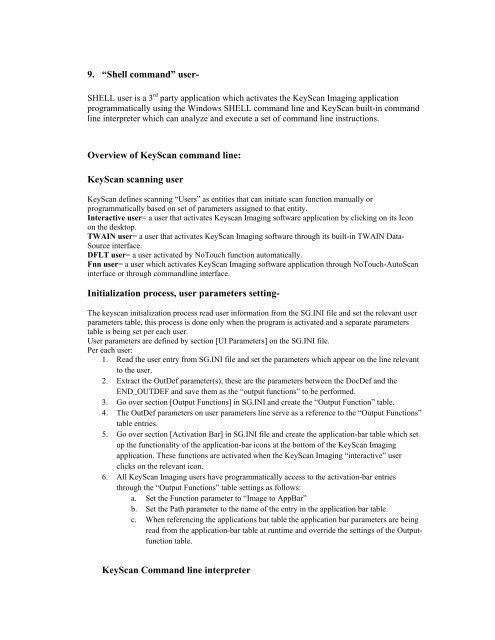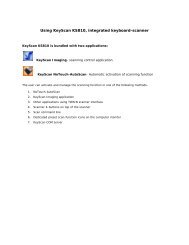Create successful ePaper yourself
Turn your PDF publications into a flip-book with our unique Google optimized e-Paper software.
9. “Shell command” user-SHELL user is a 3 rd party application which activates the <strong>KeyScan</strong> Imaging applicationprogrammatically using the Windows SHELL command line and <strong>KeyScan</strong> built-in commandline interpreter which can analyze and execute a set of command line instructions.Overview of <strong>KeyScan</strong> command line:<strong>KeyScan</strong> scanning user<strong>KeyScan</strong> defines scanning “<strong>User</strong>s” as entities that can initiate scan function manually orprogrammatically based on set of parameters assigned to that entity.Interactive user= a user that activates Keyscan Imaging software application by clicking on its Iconon the desktop.TWAIN user= a user that activates <strong>KeyScan</strong> Imaging software through its built-in TWAIN Data-Source interface.DFLT user= a user activated by NoTouch function automatically.Fnn user= a user which activates <strong>KeyScan</strong> Imaging software application through NoTouch-AutoScaninterface or through commandline interface.Initialization process, user parameters setting-The keyscan initialization process read user information from the SG.INI file and set the relevant userparameters table, this process is done only when the program is activated and a separate parameterstable is being set per each user.<strong>User</strong> parameters are defined by section [UI Parameters] on the SG.INI file.Per each user:1. Read the user entry from SG.INI file and set the parameters which appear on the line relevantto the user.2. Extract the OutDef parameter(s), these are the parameters between the DocDef and theEND_OUTDEF and save them as the “output functions” to be performed.3. Go over section [Output Functions] in SG.INI and create the “Output Function” table.4. The OutDef parameters on user parameters line serve as a reference to the “Output Functions”table entries.5. Go over section [Activation Bar] in SG.INI file and create the application-bar table which setup the functionality of the application-bar icons at the bottom of the <strong>KeyScan</strong> Imagingapplication. These functions are activated when the <strong>KeyScan</strong> Imaging “interactive” userclicks on the relevant icon.6. All <strong>KeyScan</strong> Imaging users have programmatically access to the activation-bar entriesthrough the “Output Functions” table settings as follows:a. Set the Function parameter to “Image to AppBar”b. Set the Path parameter to the name of the entry in the application bar table.c. When referencing the applications bar table the application bar parameters are beingread from the application-bar table at runtime and override the settings of the Outputfunctiontable.<strong>KeyScan</strong> Command line interpreter