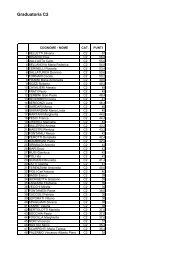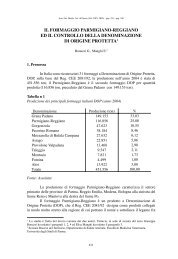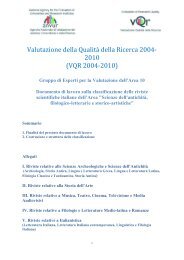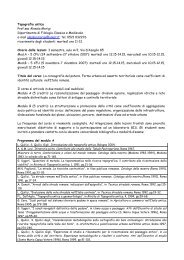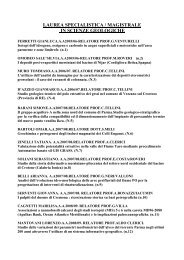Client for 32-bit Windows Administrator's Guide - Citrix Knowledge ...
Client for 32-bit Windows Administrator's Guide - Citrix Knowledge ...
Client for 32-bit Windows Administrator's Guide - Citrix Knowledge ...
- No tags were found...
You also want an ePaper? Increase the reach of your titles
YUMPU automatically turns print PDFs into web optimized ePapers that Google loves.
Go to Document Center Chapter 7 Updating the <strong>Client</strong>s 101Tip If the <strong>Client</strong>s do not need to be updated, disable the database to shortenlogon time <strong>for</strong> your users.The options in the Default update properties <strong>for</strong> clients section specify thedefault behavior <strong>for</strong> the <strong>Client</strong>s added to the database. You can also setproperties <strong>for</strong> individual <strong>Client</strong>s (as described later in this chapter). Individual<strong>Client</strong> properties override the database properties.• Under <strong>Client</strong> Download Mode, select Ask user to give the user the choiceto accept or postpone the update process. Select Notify user to notify theuser of the update and require the client update. Select Transparent toupdate the user’s <strong>Client</strong> without notifying or asking the user.• Under Version Checking, select Update older client versions only toupdate only client versions that are older than the new client. Select Updateany client version with this client to update both earlier and later versionsof the client to this version; choose this option to <strong>for</strong>ce an older client toreplace a newer client.• Under Logging, select Log downloaded clients to write an event to theevent log when a client is updated. By default, errors that occur during aclient update are written to the event log. Clear the Log errors duringdownload check box to turn this option off.• Under Update Mode, select the Force disconnection option to requireusers to disconnect and complete the update process after downloading thenew client. The Allow background download option is selected by defaultto allow users to download new client files in the background while theycontinue to work. Clear this check box to <strong>for</strong>ce users to wait <strong>for</strong> all clientfiles to download be<strong>for</strong>e continuing.3. Specify the number of simultaneous updates on the server. When the specifiednumber of updates is reached, new client connections are not updated. When thenumber of client updates is below the specified number, new client connectionsare updated.4. Click OK when you finish configuring the database settings.