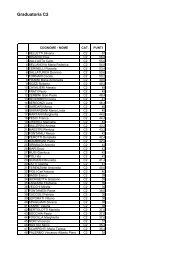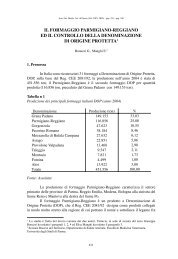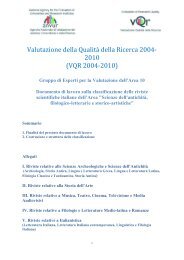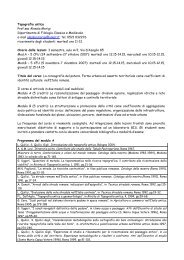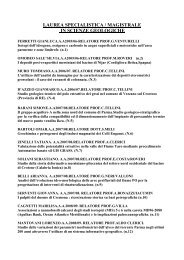Client for 32-bit Windows Administrator's Guide - Citrix Knowledge ...
Client for 32-bit Windows Administrator's Guide - Citrix Knowledge ...
Client for 32-bit Windows Administrator's Guide - Citrix Knowledge ...
- No tags were found...
Create successful ePaper yourself
Turn your PDF publications into a flip-book with our unique Google optimized e-Paper software.
70 <strong>Client</strong> <strong>for</strong> <strong>32</strong>-<strong>bit</strong> <strong>Windows</strong> Administrator’s <strong>Guide</strong> Go to Document CenterIf the Connect <strong>Client</strong> Printers at Logon check box is selected in the terminalconnection or user profile, the client printers are automatically connected whenusers log on and are deleted when they log off if the printers do not contain anyprint jobs. If print jobs are present, the printers (and the associated print jobs) areretained.If you do not want a user’s automatically created printers to be deleted when theuser logs off, modify or delete the Auto Created <strong>Client</strong> Printer entry in theComment field of a client printer’s Properties dialog box. If you modify or deletethis description, the printer is not deleted when the user logs off. Each time the userlogs on, the printer that is already defined is used. If users change the <strong>Windows</strong>printer settings, they will not be set automatically. If users have custom printsettings, you may not want to delete the automatically created printers.If your user and terminal connection profile do not specify Connect <strong>Client</strong>Printers at Logon, you can use the Add Printer wizard to connect to a clientprinter. These printers are not deleted automatically when you log off.To view mapped client printersWhile connected to the server running MetaFrame Presentation Server, from theStart menu, choose Settings > Printers. The Printers window opens:This screen capture shows the Printers window with three objects available: Add Printer,Acrobat Distiller, and a printer named MNICHOLS#Laser.The Printers screen displays the local printers mapped to the ICA session. Thename of the printer takes the <strong>for</strong>m clientname#printername, where clientname is theunique name given to the client device during <strong>Client</strong> Setup and printername is the<strong>Windows</strong> printer name. In this example ICA session, a client machine called“MNICHOLS” has access to its local printer named “Laser.” This name cannot bechanged and is used to locate the specific printer. Because the <strong>Windows</strong> printername is used and not the port name (as with DOS <strong>Client</strong> printing), multiple printerscan share a printer port without conflict.Mapping <strong>Client</strong> COM Ports<strong>Client</strong> COM port mapping allows devices attached to the COM ports of the clientdevice to be used during ICA sessions on a server running MetaFrame PresentationServer. These mappings can be used like any other network mappings.