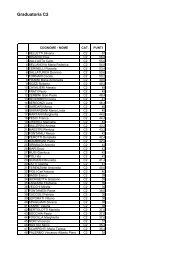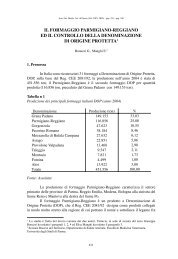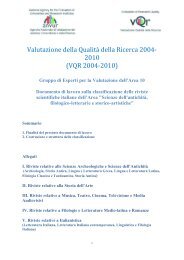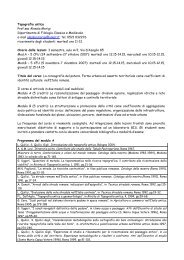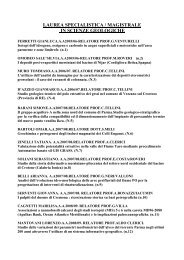Client for 32-bit Windows Administrator's Guide - Citrix Knowledge ...
Client for 32-bit Windows Administrator's Guide - Citrix Knowledge ...
Client for 32-bit Windows Administrator's Guide - Citrix Knowledge ...
- No tags were found...
You also want an ePaper? Increase the reach of your titles
YUMPU automatically turns print PDFs into web optimized ePapers that Google loves.
Go to Document Center Chapter 7 Updating the <strong>Client</strong>s 103To remove a <strong>Client</strong> from the database1. In the <strong>Client</strong> Update Configuration window, select the <strong>Client</strong> you want toremove from the database.2. From the <strong>Client</strong> menu, choose Delete. A message box asks you to confirm thedeletion.3. To remove the <strong>Client</strong>, click Yes.Changing the Properties of the <strong>Client</strong>Use the Properties dialog box to set properties <strong>for</strong> an individual <strong>Client</strong>. Individual<strong>Client</strong> properties override the database properties.To change the properties of a <strong>Client</strong>1. In the ICA <strong>Client</strong> Update Configuration window, select the <strong>Client</strong> whoseproperties you want to edit.2. On the <strong>Client</strong> menu, choose Properties.The Properties dialog box contains tabs labeled Description, Update Options,Event Logging, and <strong>Client</strong> Files.The Description tab of the Properties dialog box lists the client name, productnumber, model number, and version number.3. To update the same plat<strong>for</strong>m <strong>Client</strong> to this version, select Enabled.4. Use the Update Options tab to configure update options <strong>for</strong> the client.• Under <strong>Client</strong> Download Mode, select Ask user to give the user the choiceof accepting or postponing the update process. Select Notify user to notifythe user of the update and require the client update. Select Transparent toupdate the user’s <strong>Client</strong> software without notifying or asking the user.• Under Version Checking, select Update older client versions only toupdate only client versions that are older than the new client. Select Updateany client version with this client to update all client versions to thisversion. Select this option to <strong>for</strong>ce an older client to replace a newer client.• Select the Force Disconnection option to require users to disconnect andcomplete the update process after downloading the new client.• Select the Allow Background Download option to allow users to downloadnew client files in the background while they continue to work. Clear thischeck box to <strong>for</strong>ce users to wait <strong>for</strong> all client files to download be<strong>for</strong>econtinuing.• Type a message to be displayed to users when they connect to the server.