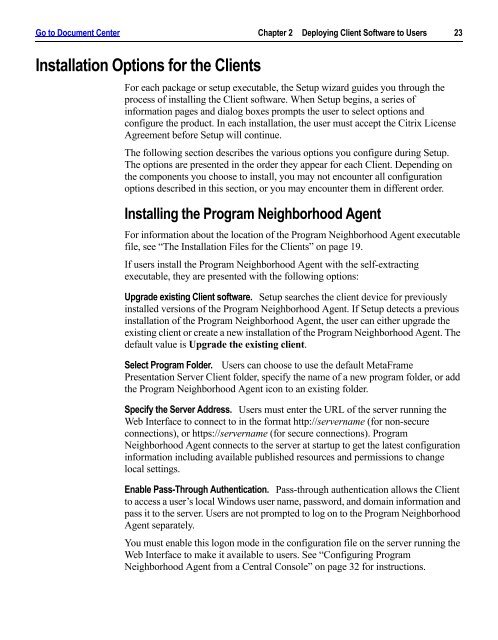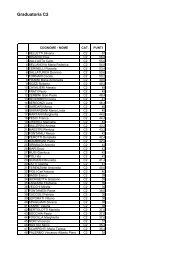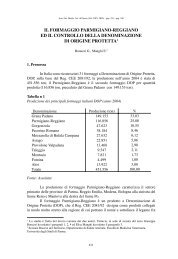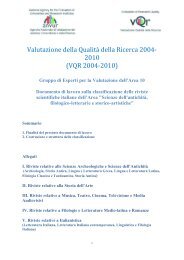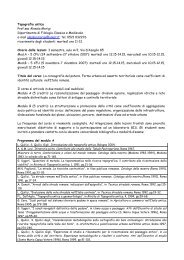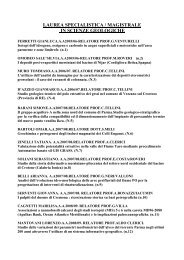Client for 32-bit Windows Administrator's Guide - Citrix Knowledge ...
Client for 32-bit Windows Administrator's Guide - Citrix Knowledge ...
Client for 32-bit Windows Administrator's Guide - Citrix Knowledge ...
- No tags were found...
You also want an ePaper? Increase the reach of your titles
YUMPU automatically turns print PDFs into web optimized ePapers that Google loves.
Go to Document Center Chapter 2 Deploying <strong>Client</strong> Software to Users 23Installation Options <strong>for</strong> the <strong>Client</strong>sFor each package or setup executable, the Setup wizard guides you through theprocess of installing the <strong>Client</strong> software. When Setup begins, a series ofin<strong>for</strong>mation pages and dialog boxes prompts the user to select options andconfigure the product. In each installation, the user must accept the <strong>Citrix</strong> LicenseAgreement be<strong>for</strong>e Setup will continue.The following section describes the various options you configure during Setup.The options are presented in the order they appear <strong>for</strong> each <strong>Client</strong>. Depending onthe components you choose to install, you may not encounter all configurationoptions described in this section, or you may encounter them in different order.Installing the Program Neighborhood AgentFor in<strong>for</strong>mation about the location of the Program Neighborhood Agent executablefile, see “The Installation Files <strong>for</strong> the <strong>Client</strong>s” on page 19.If users install the Program Neighborhood Agent with the self-extractingexecutable, they are presented with the following options:Upgrade existing <strong>Client</strong> software. Setup searches the client device <strong>for</strong> previouslyinstalled versions of the Program Neighborhood Agent. If Setup detects a previousinstallation of the Program Neighborhood Agent, the user can either upgrade theexisting client or create a new installation of the Program Neighborhood Agent. Thedefault value is Upgrade the existing client.Select Program Folder. Users can choose to use the default MetaFramePresentation Server <strong>Client</strong> folder, specify the name of a new program folder, or addthe Program Neighborhood Agent icon to an existing folder.Specify the Server Address. Users must enter the URL of the server running theWeb Interface to connect to in the <strong>for</strong>mat http://servername (<strong>for</strong> non-secureconnections), or https://servername (<strong>for</strong> secure connections). ProgramNeighborhood Agent connects to the server at startup to get the latest configurationin<strong>for</strong>mation including available published resources and permissions to changelocal settings.Enable Pass-Through Authentication. Pass-through authentication allows the <strong>Client</strong>to access a user’s local <strong>Windows</strong> user name, password, and domain in<strong>for</strong>mation andpass it to the server. Users are not prompted to log on to the Program NeighborhoodAgent separately.You must enable this logon mode in the configuration file on the server running theWeb Interface to make it available to users. See “Configuring ProgramNeighborhood Agent from a Central Console” on page <strong>32</strong> <strong>for</strong> instructions.