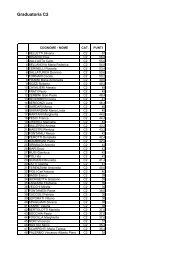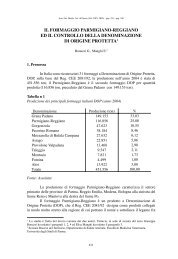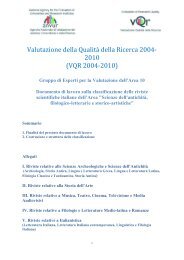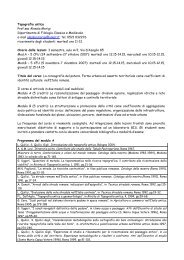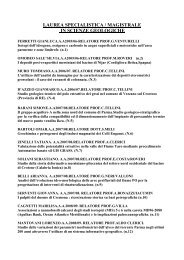Client for 32-bit Windows Administrator's Guide - Citrix Knowledge ...
Client for 32-bit Windows Administrator's Guide - Citrix Knowledge ...
Client for 32-bit Windows Administrator's Guide - Citrix Knowledge ...
- No tags were found...
You also want an ePaper? Increase the reach of your titles
YUMPU automatically turns print PDFs into web optimized ePapers that Google loves.
26 <strong>Client</strong> <strong>for</strong> <strong>32</strong>-<strong>bit</strong> <strong>Windows</strong> Administrator’s <strong>Guide</strong> Go to Document CenterSelect <strong>Client</strong> Name. Servers running MetaFrame Presentation Server use the clientname to manage client printers and other system resources. By default, the machinename is used as the client name. If you do not assign a unique machine name toeach client device, device mapping and application publishing may not operatecorrectly.Enable Pass-Through Authentication. Pass-through authentication allows the <strong>Client</strong>to access a user’s local <strong>Windows</strong> user name, password, and domain in<strong>for</strong>mation andpass it to the server. Users are not prompted to log on to Program Neighborhoodseparately.Important If users do not enable pass-through authentication during theinstallation process, they must reinstall Program Neighborhood if they decide to usepass-through authentication at a later time.Configuring the <strong>Windows</strong> Installer Package<strong>for</strong> Silent InstallationYou can configure the MetaFrame Presentation Server <strong>Client</strong> Packager <strong>for</strong> “silent”user installation. <strong>Windows</strong> Installer in<strong>for</strong>ms the user when the client software issuccessfully installed. When prompted, the user must clear the <strong>Windows</strong> Installermessage box.Tip If you are deploying the <strong>Windows</strong> Installer Package from a network share,follow the instructions on page 21 and remove all dialog boxes displayed to theuser.For in<strong>for</strong>mation about the location of the MetaFrame Presentation Server <strong>Client</strong>Packager, see “The Installation Files <strong>for</strong> the <strong>Client</strong>s” on page 19.To configure the MetaFrame Presentation Server <strong>Client</strong> Packager<strong>for</strong> silent installation1. At a command prompt, type:msiexec /I “” /qb- /L “” [Key=Value]…where is the name of the installer package.Note Quotation marks are required only if the package name or log file pathcontains spaces.2. Set the following keys as required: