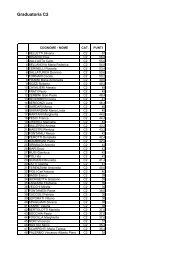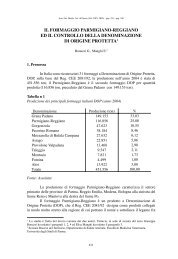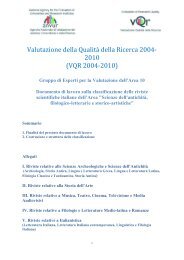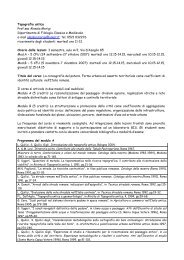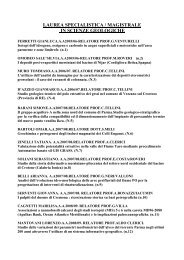Client for 32-bit Windows Administrator's Guide - Citrix Knowledge ...
Client for 32-bit Windows Administrator's Guide - Citrix Knowledge ...
Client for 32-bit Windows Administrator's Guide - Citrix Knowledge ...
- No tags were found...
Create successful ePaper yourself
Turn your PDF publications into a flip-book with our unique Google optimized e-Paper software.
104 <strong>Client</strong> <strong>for</strong> <strong>32</strong>-<strong>bit</strong> <strong>Windows</strong> Administrator’s <strong>Guide</strong> Go to Document Center5. Use the Event Logging tab to configure logging settings <strong>for</strong> this client.• Select the Log Downloaded <strong>Client</strong>s option to write an event to the eventlog when a client is updated• Select the Log Errors During Download option to write errors that occurduring a client update to the event log6. Use the <strong>Client</strong> Files tab to view the list of files associated with this client.This screen capture shows the Properties dialog box listing in<strong>for</strong>mation about clientfiles associated with the current client. In<strong>for</strong>mation the Properties dialog box displaysabout each client file is file name, group, flags, file size, and file CRC.7. Click OK when you finish configuring the settings <strong>for</strong> the client.