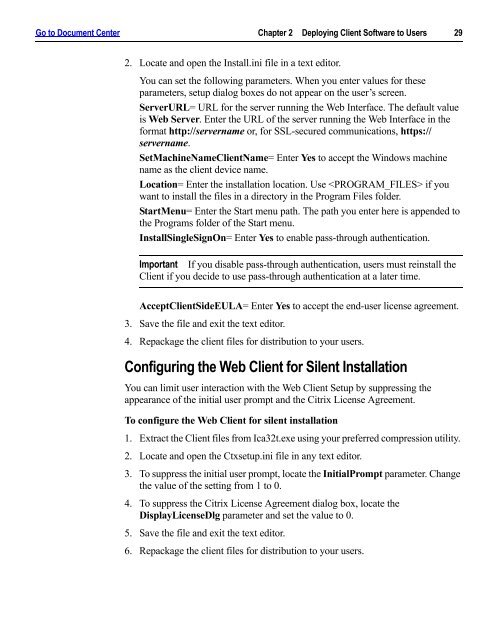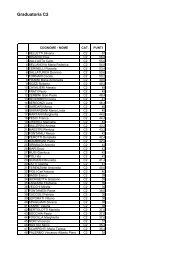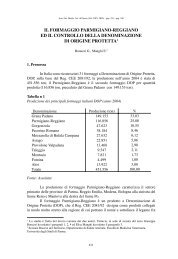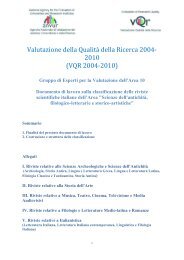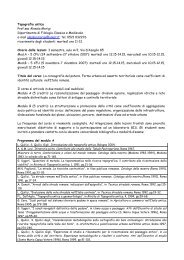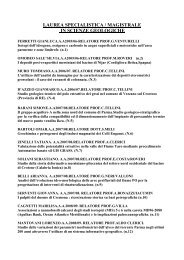Client for 32-bit Windows Administrator's Guide - Citrix Knowledge ...
Client for 32-bit Windows Administrator's Guide - Citrix Knowledge ...
Client for 32-bit Windows Administrator's Guide - Citrix Knowledge ...
- No tags were found...
You also want an ePaper? Increase the reach of your titles
YUMPU automatically turns print PDFs into web optimized ePapers that Google loves.
Go to Document Center Chapter 2 Deploying <strong>Client</strong> Software to Users 292. Locate and open the Install.ini file in a text editor.You can set the following parameters. When you enter values <strong>for</strong> theseparameters, setup dialog boxes do not appear on the user’s screen.ServerURL= URL <strong>for</strong> the server running the Web Interface. The default valueis Web Server. Enter the URL of the server running the Web Interface in the<strong>for</strong>mat http://servername or, <strong>for</strong> SSL-secured communications, https://servername.SetMachineName<strong>Client</strong>Name= Enter Yes to accept the <strong>Windows</strong> machinename as the client device name.Location= Enter the installation location. Use if youwant to install the files in a directory in the Program Files folder.StartMenu= Enter the Start menu path. The path you enter here is appended tothe Programs folder of the Start menu.InstallSingleSignOn= Enter Yes to enable pass-through authentication.Important If you disable pass-through authentication, users must reinstall the<strong>Client</strong> if you decide to use pass-through authentication at a later time.Accept<strong>Client</strong>SideEULA= Enter Yes to accept the end-user license agreement.3. Save the file and exit the text editor.4. Repackage the client files <strong>for</strong> distribution to your users.Configuring the Web <strong>Client</strong> <strong>for</strong> Silent InstallationYou can limit user interaction with the Web <strong>Client</strong> Setup by suppressing theappearance of the initial user prompt and the <strong>Citrix</strong> License Agreement.To configure the Web <strong>Client</strong> <strong>for</strong> silent installation1. Extract the <strong>Client</strong> files from Ica<strong>32</strong>t.exe using your preferred compression utility.2. Locate and open the Ctxsetup.ini file in any text editor.3. To suppress the initial user prompt, locate the InitialPrompt parameter. Changethe value of the setting from 1 to 0.4. To suppress the <strong>Citrix</strong> License Agreement dialog box, locate theDisplayLicenseDlg parameter and set the value to 0.5. Save the file and exit the text editor.6. Repackage the client files <strong>for</strong> distribution to your users.