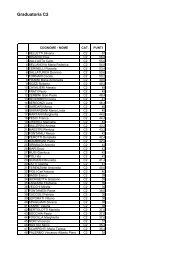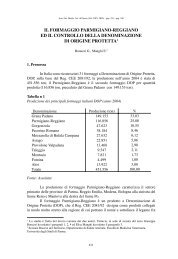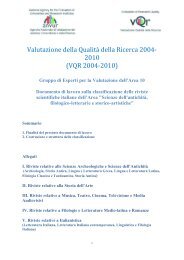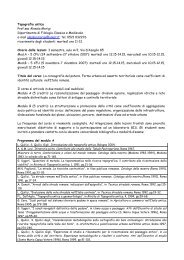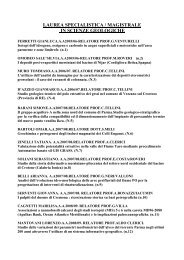Client for 32-bit Windows Administrator's Guide - Citrix Knowledge ...
Client for 32-bit Windows Administrator's Guide - Citrix Knowledge ...
Client for 32-bit Windows Administrator's Guide - Citrix Knowledge ...
- No tags were found...
Create successful ePaper yourself
Turn your PDF publications into a flip-book with our unique Google optimized e-Paper software.
Go to Document Center Chapter 7 Updating the <strong>Client</strong>s 99To create a new update database1. From the Database menu, choose New.2. In the Path <strong>for</strong> the new <strong>Client</strong> Update Database dialog box, type the path <strong>for</strong>the new update database and click Save.The utility creates a new update database in the specified location and opens thenew database.Specifying a Default <strong>Client</strong> Update DatabaseYou can configure one client update database to be used by multiple servers runningMetaFrame Presentation Server. If the client update database is on a shared networkdrive, use the ICA <strong>Client</strong> Update Configuration utility to configure your servers touse the same shared database.To set the default database <strong>for</strong> MetaFrame Presentation Servers1. From the Database menu, choose Open.2. In the Open Existing Database dialog box, type the path to the default databaseand click Open.3. From the Database menu, choose Set Default.:This screen capture shows the Set Default Database dialog box, which provides atree view of <strong>Citrix</strong> servers, one of which you can choose to have the <strong>Client</strong> UpdateDatabase set as its default.