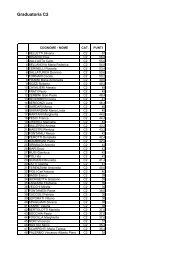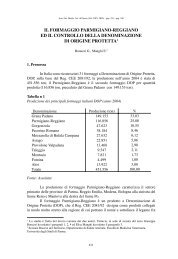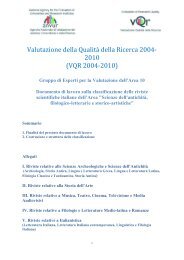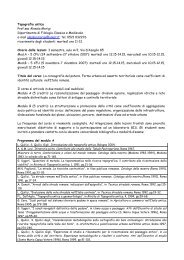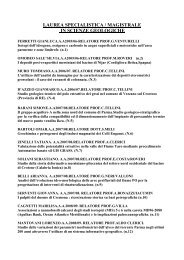Client for 32-bit Windows Administrator's Guide - Citrix Knowledge ...
Client for 32-bit Windows Administrator's Guide - Citrix Knowledge ...
Client for 32-bit Windows Administrator's Guide - Citrix Knowledge ...
- No tags were found...
You also want an ePaper? Increase the reach of your titles
YUMPU automatically turns print PDFs into web optimized ePapers that Google loves.
Go to Document Center Chapter 6 Securing <strong>Client</strong> Communication 83Program Neighborhood Agent and Web <strong>Client</strong>The Program Neighborhood Agent and the Web <strong>Client</strong> use settings that areconfigured remotely on the server running the Web Interface to connect to serversrunning the Secure Gateway. See the Web Interface <strong>Administrator's</strong> <strong>Guide</strong> <strong>for</strong>in<strong>for</strong>mation about configuring proxy server settings <strong>for</strong> these <strong>Client</strong>s.Program NeighborhoodTo configure the details of your Secure Gateway server1. Make sure the client device meets all system requirements outlined in thisguide.2. Start Program Neighborhood.3. If you are configuring an application set:Right-click the application set you want to configure and select ApplicationSet Settings. A configuration dialog box <strong>for</strong> the application set appears.If you are configuring an existing custom ICA connection:Right-click the custom ICA connection you want to configure and selectProperties. The Properties dialog box <strong>for</strong> the custom connection appears.If you are configuring all future custom ICA connections:Right-click in a blank area of the Custom ICA Connections window andselect Custom Connections Settings. The Custom ICA Connectionsdialog box appears.4. If you are configuring an application set or an existing custom ICA connection:From the Network Protocol menu, select SSL/TLS+HTTPS.If you are configuring all future custom ICA connections:From the Network Protocol menu, select HTTP/HTTPS.5. On the Connection tab, click Firewalls.