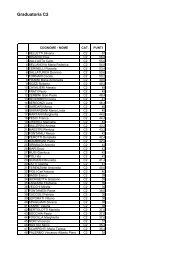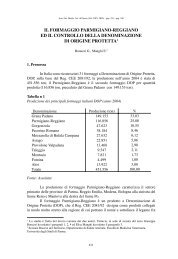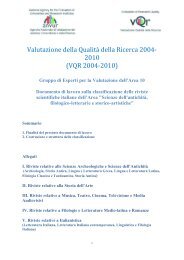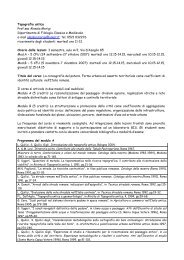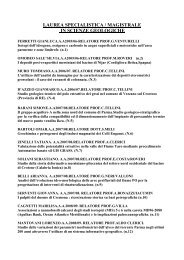Client for 32-bit Windows Administrator's Guide - Citrix Knowledge ...
Client for 32-bit Windows Administrator's Guide - Citrix Knowledge ...
Client for 32-bit Windows Administrator's Guide - Citrix Knowledge ...
- No tags were found...
Create successful ePaper yourself
Turn your PDF publications into a flip-book with our unique Google optimized e-Paper software.
58 <strong>Client</strong> <strong>for</strong> <strong>32</strong>-<strong>bit</strong> <strong>Windows</strong> Administrator’s <strong>Guide</strong> Go to Document CenterSmart Card SupportMetaFrame Presentation Server smart card support is based on Microsoft PersonalComputer/Smart Card (PC/SC) standard specifications. MetaFrame PresentationServer supports smart cards and smart card devices only that are, themselves,supported by the underlying <strong>Windows</strong> operating system. A discussion of securityissues related to PC/SC standards compliance is beyond the scope of this document.To select smart card-based logon (Program Neighborhood Agent)1. In the <strong>Windows</strong> system tray, right-click the Program Neighborhood Agent iconand choose Properties from the menu that appears.2. Select the Server tab.3. From the Logon mode menu, select Smart card logon or Smart card withSingle sign-on authentication.With Smart card logon selected, the <strong>Client</strong> prompts the user <strong>for</strong> a smart cardPIN (Personal Identification Number) when it starts up and every time the userrequests a published resource.With Smart card with Single sign-on authentication selected, the <strong>Client</strong>prompts the user <strong>for</strong> a smart card PIN when it starts up. The <strong>Client</strong> then cachesthe PIN and passes it to the server every time the user requests a publishedresource. The user does not have to subsequently reenter a PIN to accesspublished resources.4. Click OK to close the Properties dialog box.To set smart card-based logon using the Program Neighborhood Agent Console, see“Configuring Settings Using the Console” on page 34.To select smart card-based logon (Program Neighborhood)1. For an application set, select the application set and click Properties on theProgram Neighborhood toolbar. For a custom ICA connection, select thecustom ICA connection and click Settings on the Program Neighborhoodtoolbar.2. Select the Logon In<strong>for</strong>mation tab.3. Select Smart Card.4. Select Pass-through authentication to cache the PIN and pass it to the serverevery time the user requests a published resource.