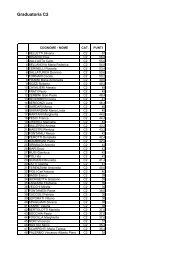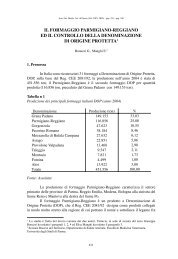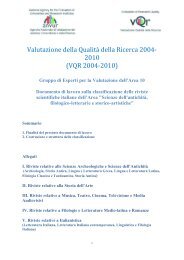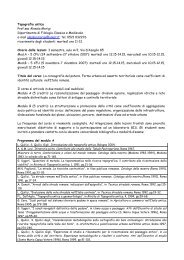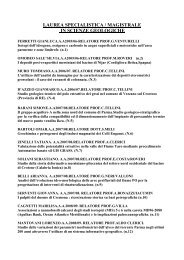Client for 32-bit Windows Administrator's Guide - Citrix Knowledge ...
Client for 32-bit Windows Administrator's Guide - Citrix Knowledge ...
Client for 32-bit Windows Administrator's Guide - Citrix Knowledge ...
- No tags were found...
You also want an ePaper? Increase the reach of your titles
YUMPU automatically turns print PDFs into web optimized ePapers that Google loves.
86 <strong>Client</strong> <strong>for</strong> <strong>32</strong>-<strong>bit</strong> <strong>Windows</strong> Administrator’s <strong>Guide</strong> Go to Document CenterUsing <strong>Citrix</strong> SSL Relay with Non-Standard TCP PortsBy default, <strong>Citrix</strong> SSL Relay uses TCP port 443 on the server running MetaFramePresentation Server <strong>for</strong> SSL/TLS-secured communication. If you configure SSLRelay to listen on a port other than 443, you must make the <strong>Client</strong> aware of the nonstandardlistening port number.In Program Neighborhood, users can change the port number in the FirewallSettings dialog box. For step-by-step instructions, see the Program Neighborhoodonline help.To apply a different listening port number <strong>for</strong> all connections1. Make sure all <strong>Client</strong> components, including the Connection Center, are closed.2. Open the individual’s user-level Appsrv.ini file (default directory: %UserProfile%\Application Data\ICA<strong>Client</strong>) in a text editor.3. Locate the [WF<strong>Client</strong>] section.Set the value of the SSLProxyHost parameters as follows:SSLProxyHost=*:,where is the number of the listening port.4. Save and close the file.To apply a different listening port number to particular connections only1. Make sure all <strong>Client</strong> components, including the Connection Center, are closed.2. Open the individual’s user-level Appsrv.ini file (default directory: %UserProfile%\Application Data\ICA<strong>Client</strong>) in a text editor.3. Locate the particular [Connection_Section].Set the value of the SSLProxyHost parameters as follows:SSLProxyHost=*:,where is the number of the listening port.4. Repeat Step 3 <strong>for</strong> all connection sections <strong>for</strong> which you want to specify adifferent listening port number.5. Save and close the file.Configuring and Enabling <strong>Client</strong>s <strong>for</strong> SSL and TLSSSL and TLS are configured in the same way, use the same certificates, and areenabled simultaneously.When SSL and TLS are enabled, each time you initiate a connection the client triesto use TLS first, then tries SSL. If it cannot connect with SSL, the connection failsand an error message appears.